When the scene is created, the background music (BGM) is already in place! ToMoviee AI's Auto BGM engine can instantly analyze the mood of the video (joyful travel vlog / suspenseful tension), the rhythm (fast cuts with drum beats / slow-motion piano), and the theme (traditional Chinese style with guzheng / futuristic electronic music). It accurately retrieves BGM that matches the emotion, beat, and style from a library of millions of copyright tracks. The system also features dynamic audio-visual alignment technology—explosive shots automatically intensify the bass, while close-ups of characters shift to delicate string instruments, guiding the audience's heartbeat through the music. Whether producing viral short videos, corporate promotional films, or documentaries, you’ll no longer have to spend hours searching for music and syncing it. Instead, experience the freedom of creation where the moment your video is completed, the professional voiceover is already synchronized!
1. Prompt Structure for Music Creation
The following formula can be used as a guide:
Prompt = Main Subject + Movement + Scene (Mood/Style)
|
2. Step-by-Step Guide
-
Access Creation Page
-
Click "Audio Generation" in the left toolbar of ToMoviee Creator Community.
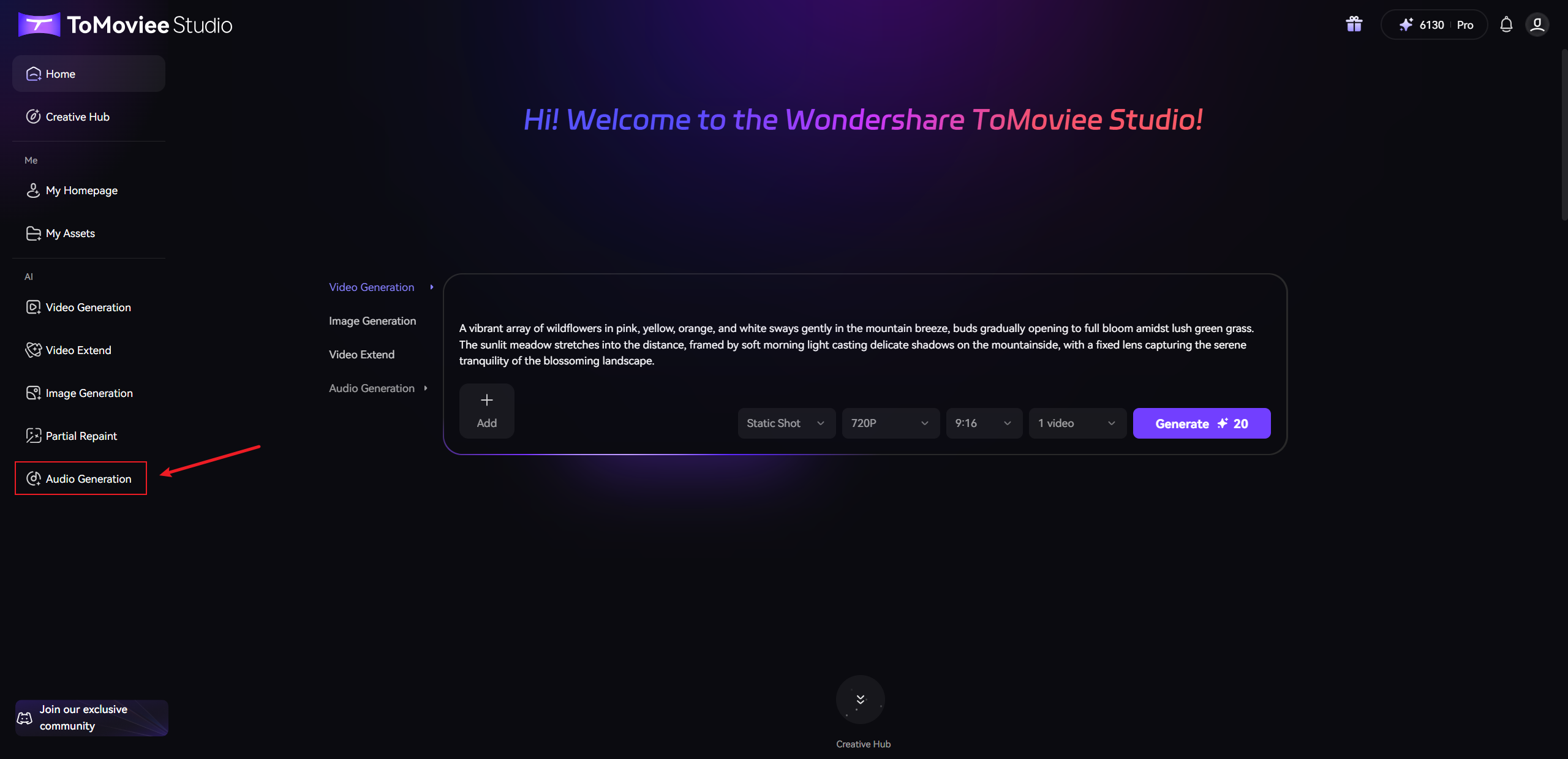
-
Select "Auto BGM" from the menu.
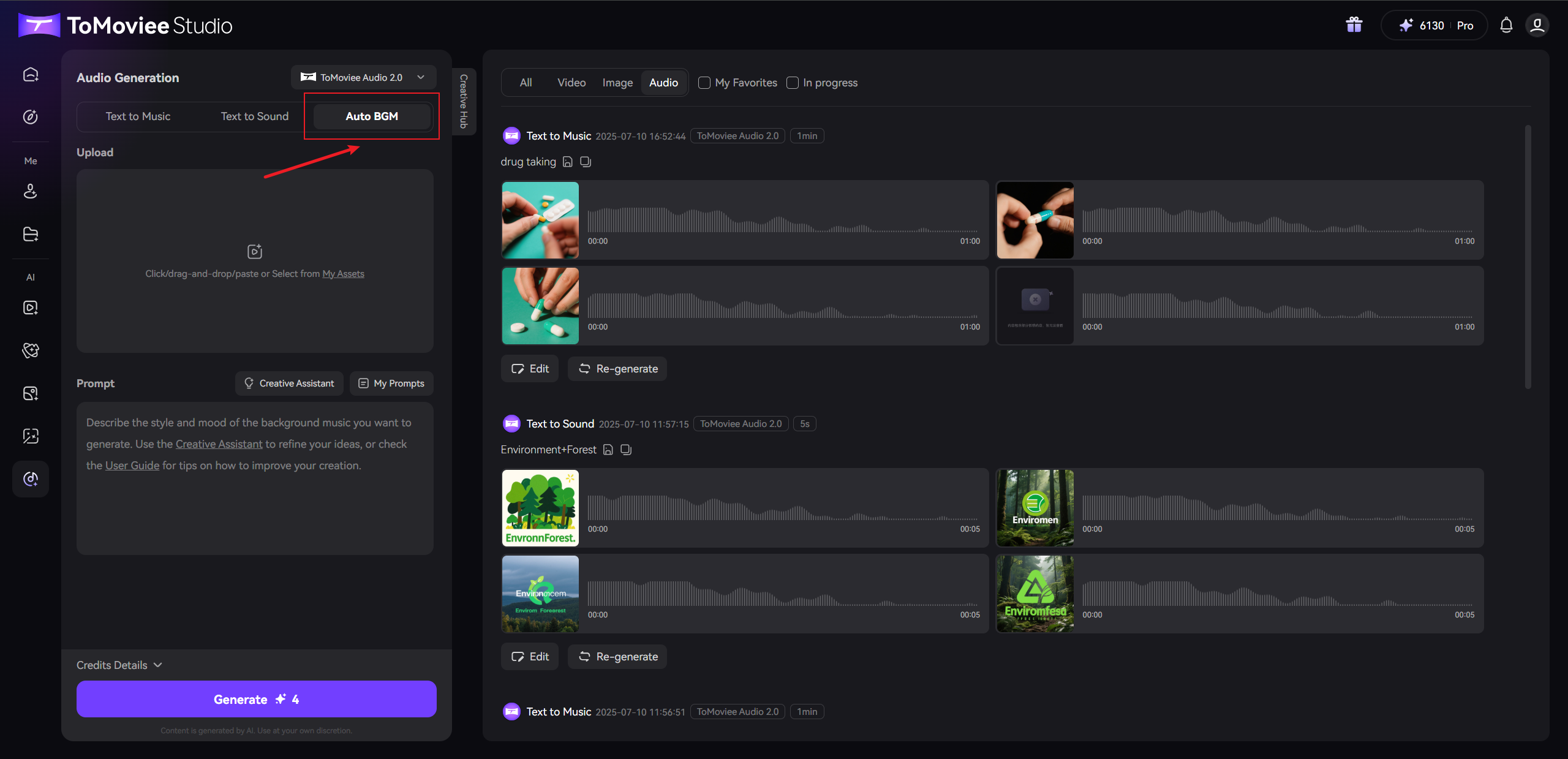
-
- Upload the Video
- Choose any of the following methods to upload the video:
-
- Drag-and-drop upload: Drag your video file into the dashed area.
- Click to upload: Click the "Upload Video" button.
- Asset Selection: Click to select from "My Assets"
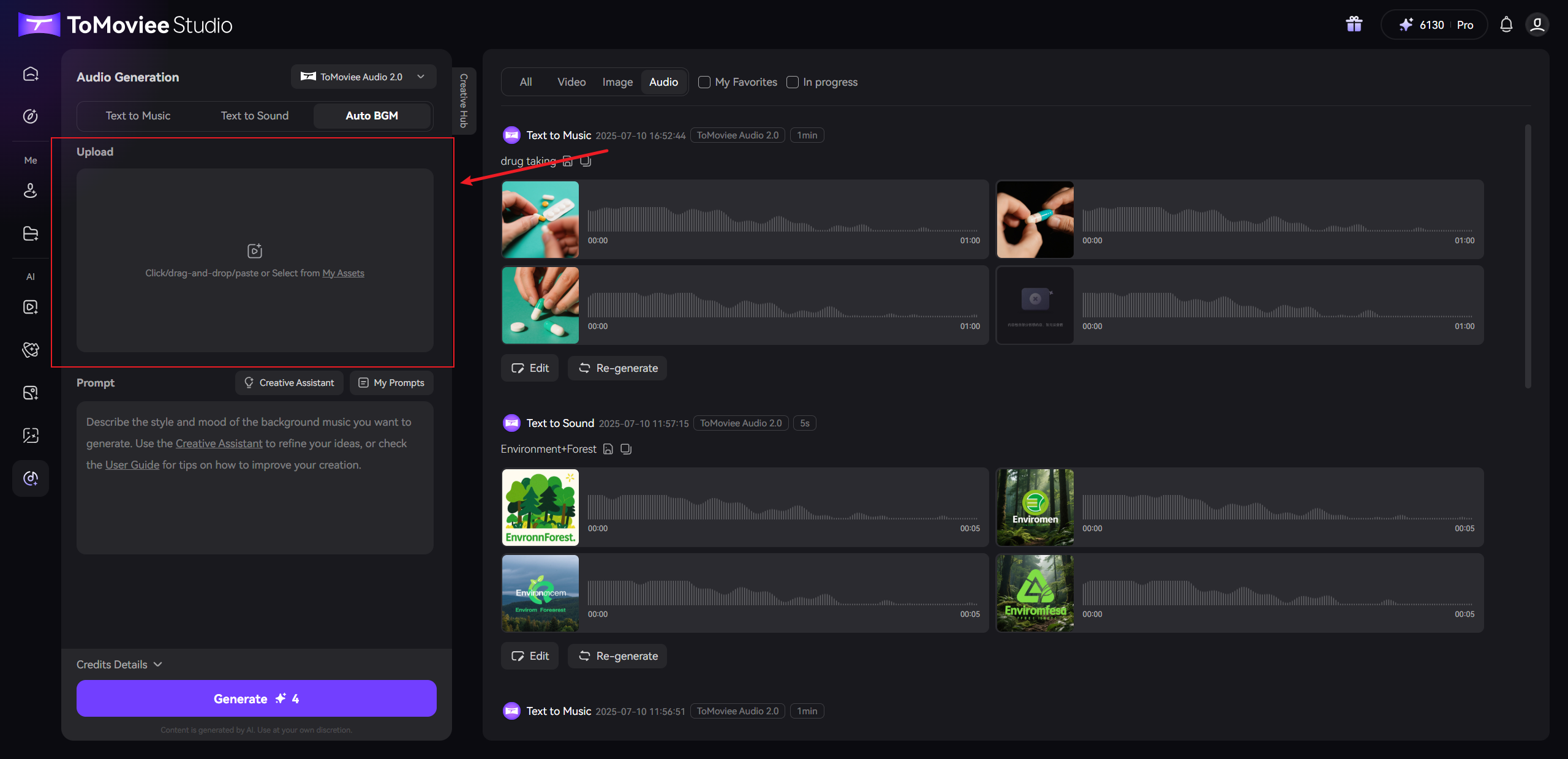
-
- Note:
- Supported formats: MP4/AVI
- File size ≤ 200MB
- Resolution ≥ 300px (width or height)
- Choose any of the following methods to upload the video:
- Input Prompt
- Manual Input: Directly describe your dubbing needs (e.g., "Exciting chase scene music").
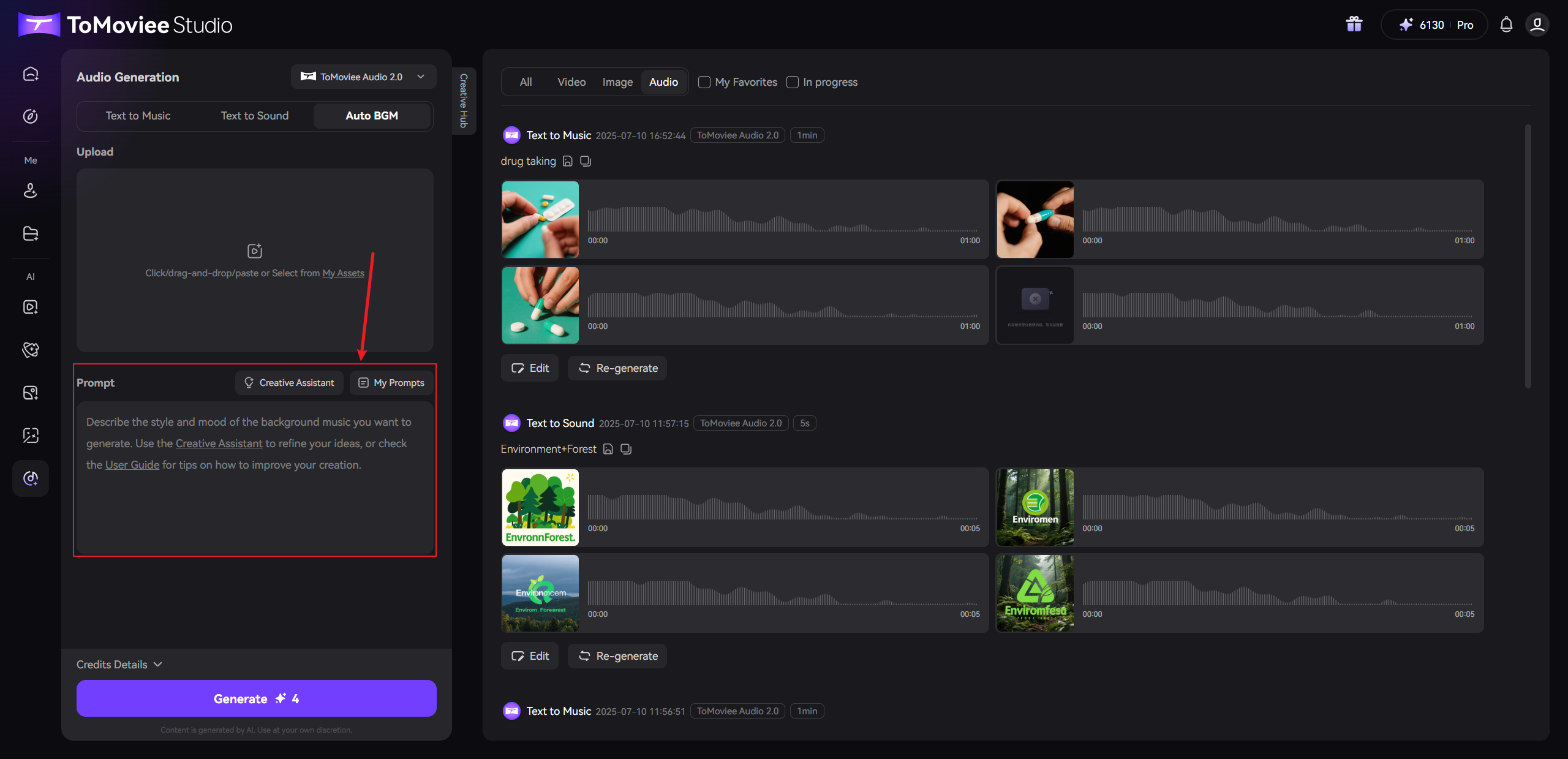
- AI Assistance: Click the "Creative Assistant" button to use AI to optimize your prompt.
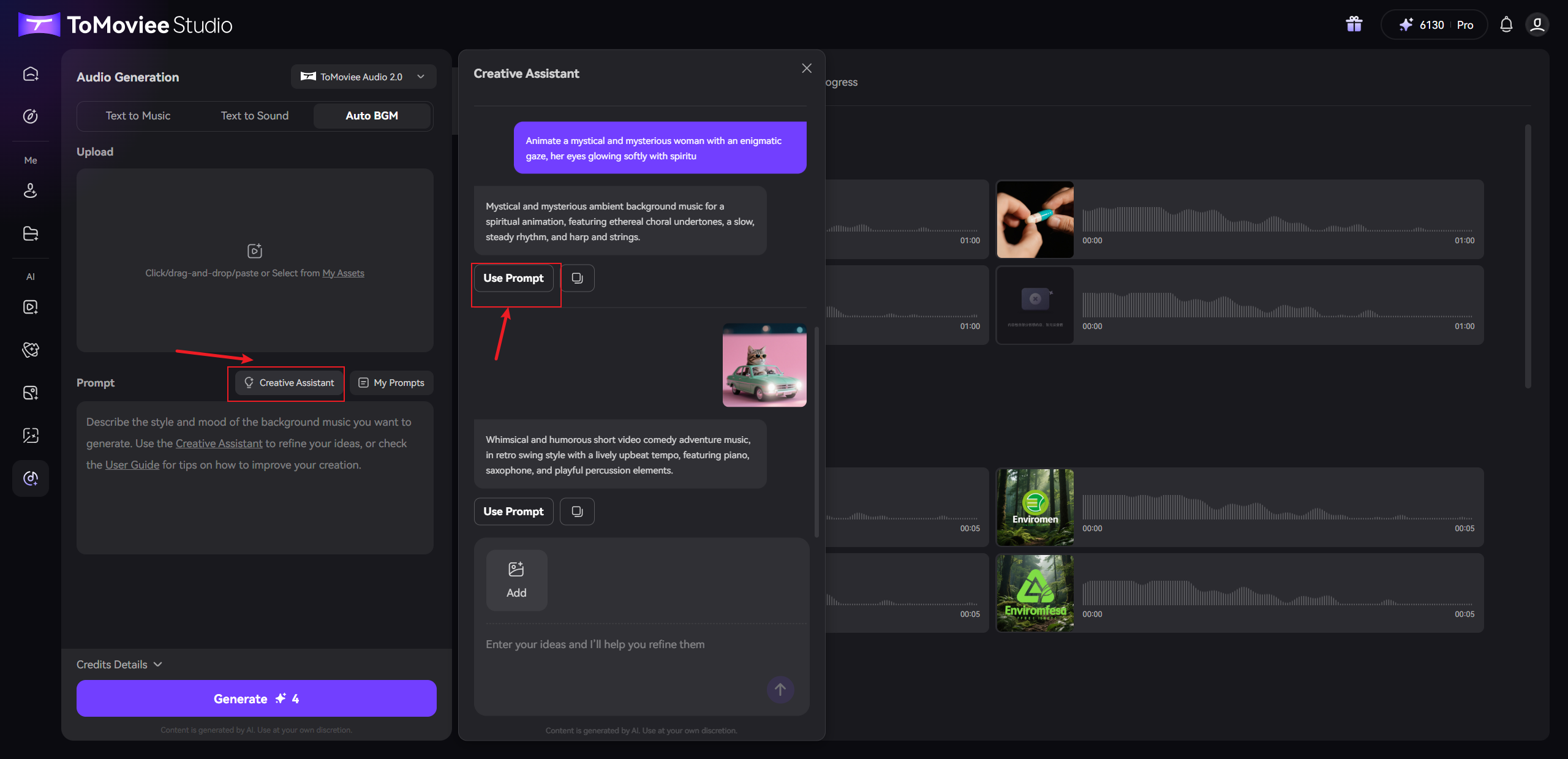
- Reuse History: Click "My Prompts" to select frequently used templates or create new presets.
- Manual Input: Directly describe your dubbing needs (e.g., "Exciting chase scene music").
- Generate the BGM
- Click the "Generate" button, and the system will automatically analyze the video content and generate the voiceover.
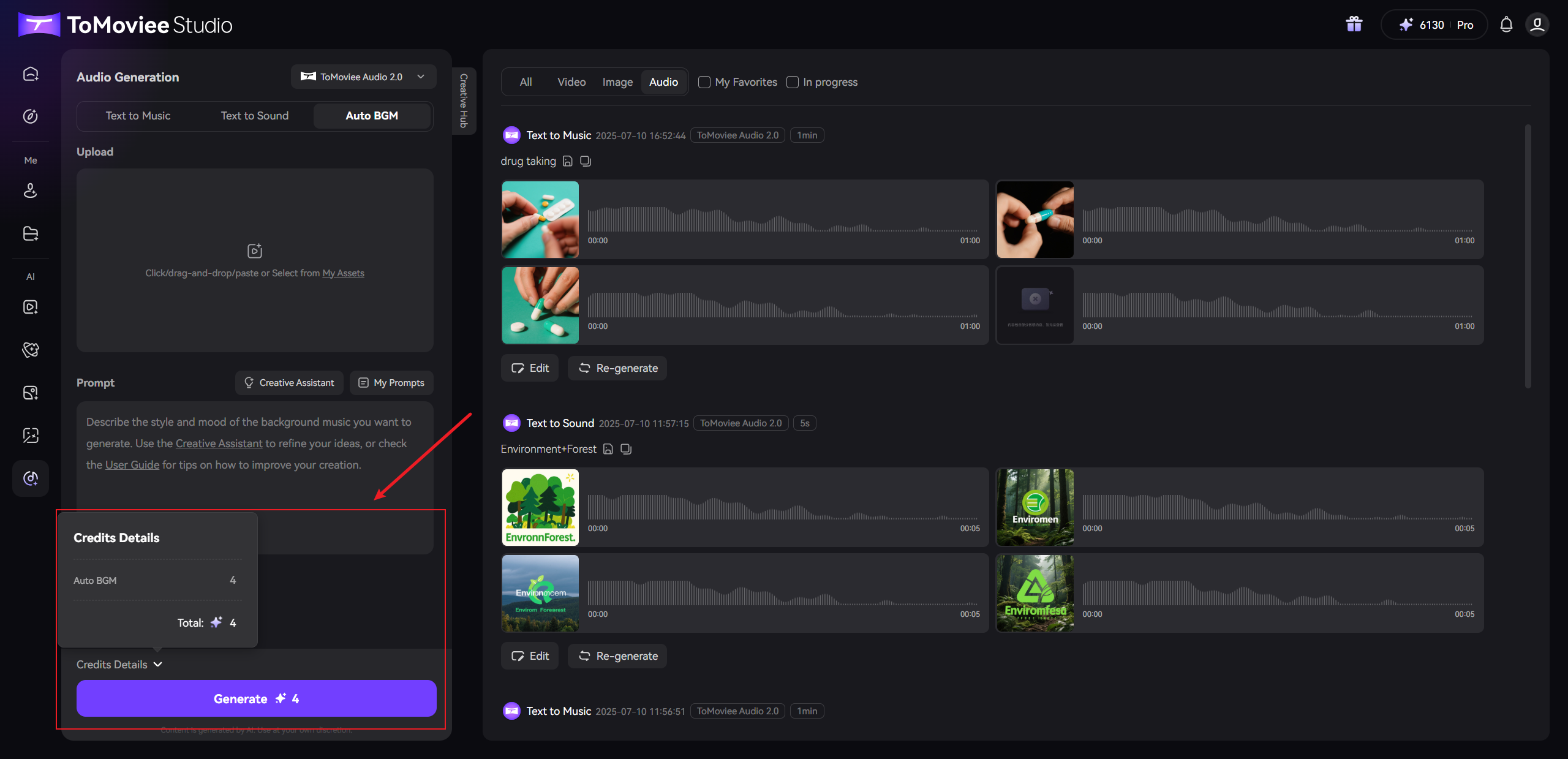
- Click the "Generate" button, and the system will automatically analyze the video content and generate the voiceover.