In Tomoviee's Text-to-Music feature, you simply need to input descriptive text instructions that clearly convey the mood, rhythm, and style of music you desire. The system will then automatically create highly matching original background music.
This feature solves the problem of finding the right music for videos, allowing you to create a custom soundtrack for each video that perfectly aligns with the content. It ensures the emotional tone of the music matches the visuals, the rhythm syncs with the video edits, and offers a wide range of style options.
The resulting music has a powerful emotional impact that significantly enhances the professional quality, emotional depth, and immersive experience of your video, helping it stand out.
1. Prompt Structure for Music Creation
The following formula can be used as a guide:
Prompt = Subject + Movement + Scene (Atmosphere/Style)
|
2. Step-by-Step Guide
-
Access Creation Page
-
Open the ToMoviee homepage and click on the "Audio Generation" option in the left navigation bar.
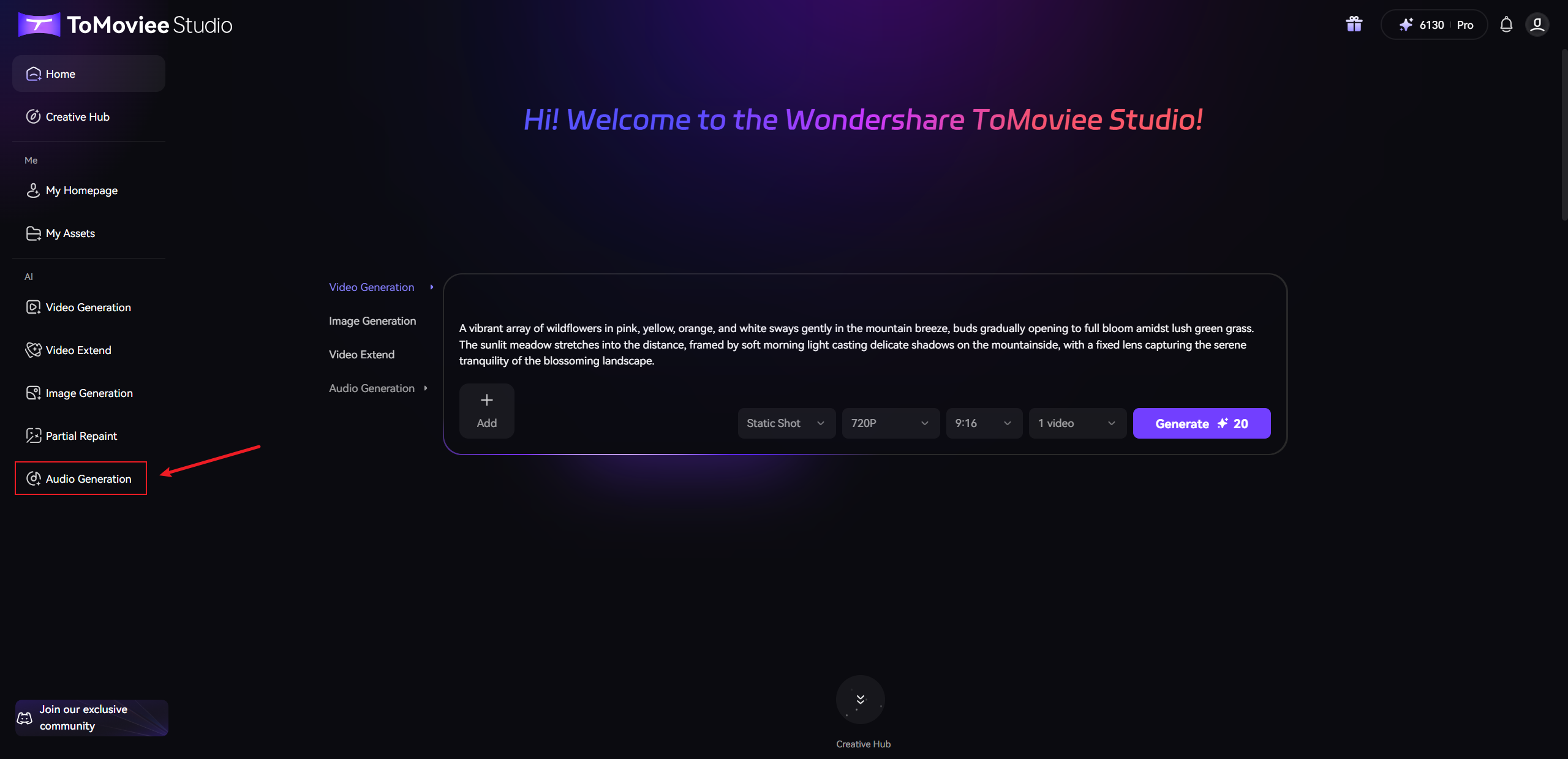
-
From the menu, select the "Text-to-Music" feature.
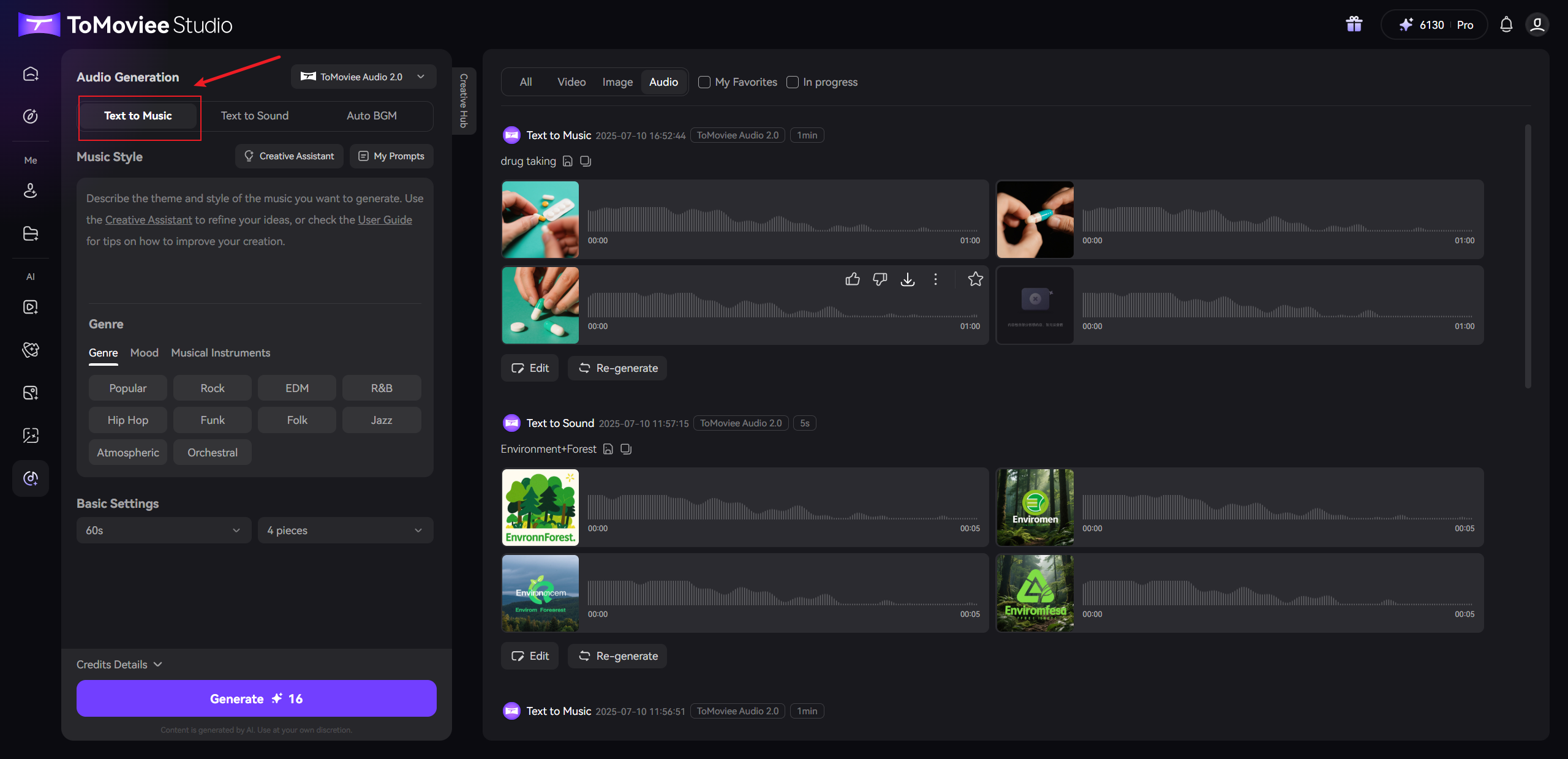
-
-
Input Song Style Description
- In the "Music Style" input box, describe the theme and style of music you wish to generate. You can also use the "Creative Assistant" to refine your inspiration
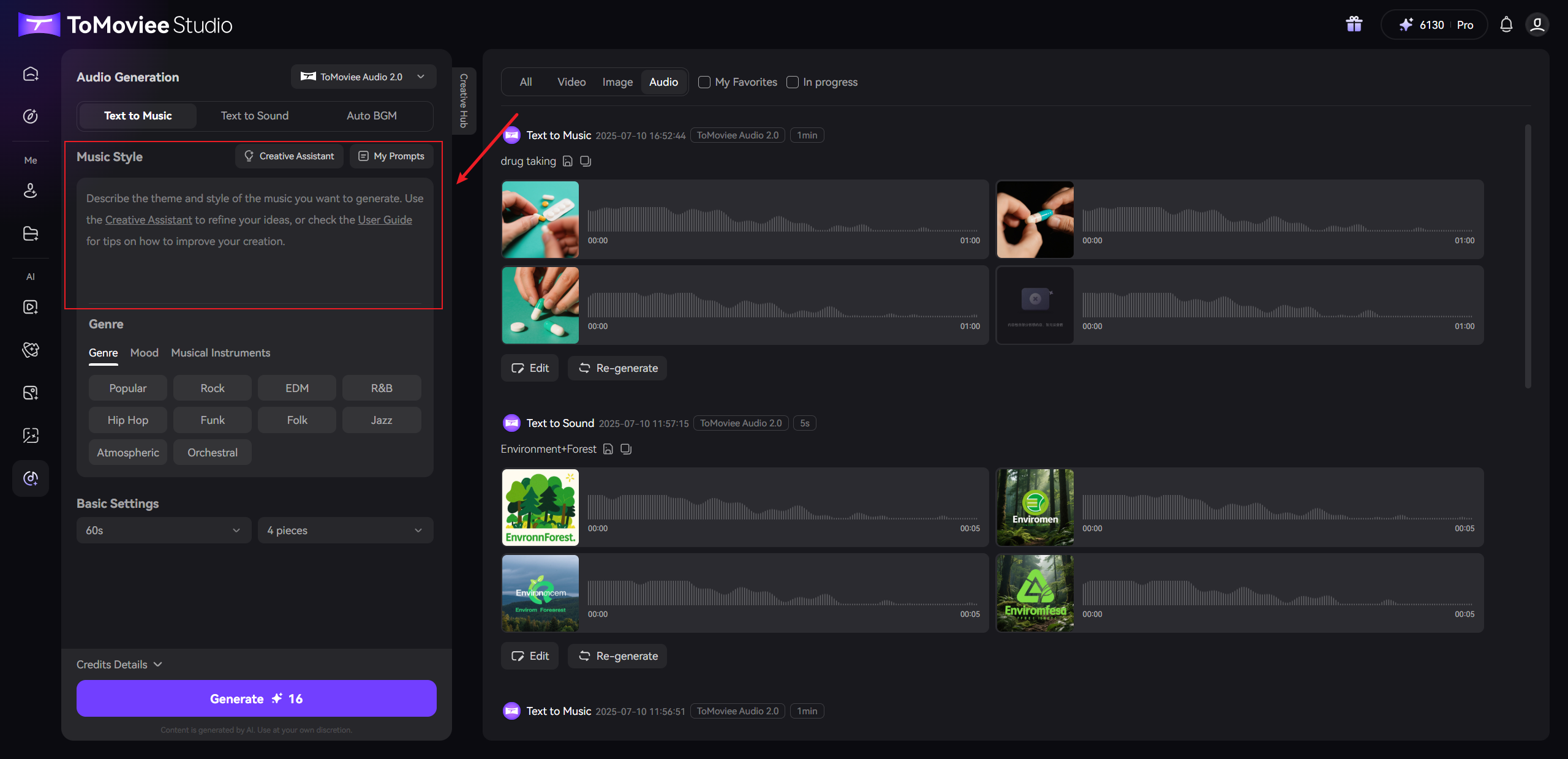
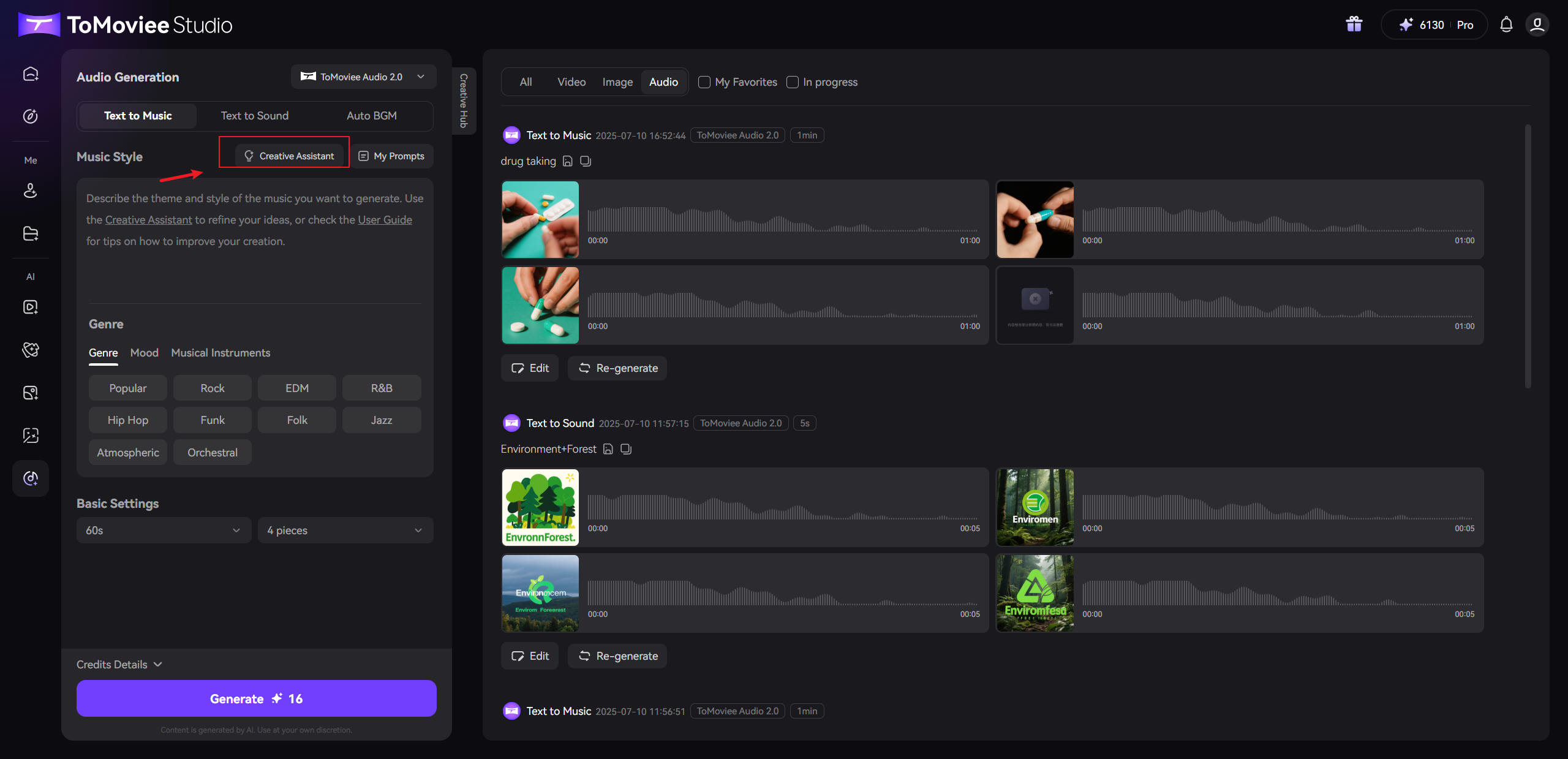
- In the "Music Style" input box, describe the theme and style of music you wish to generate. You can also use the "Creative Assistant" to refine your inspiration
-
Set Music Inspiration Parameters
- Genre: Select a specific genre from the list (e.g., Pop, Rock, Folk).
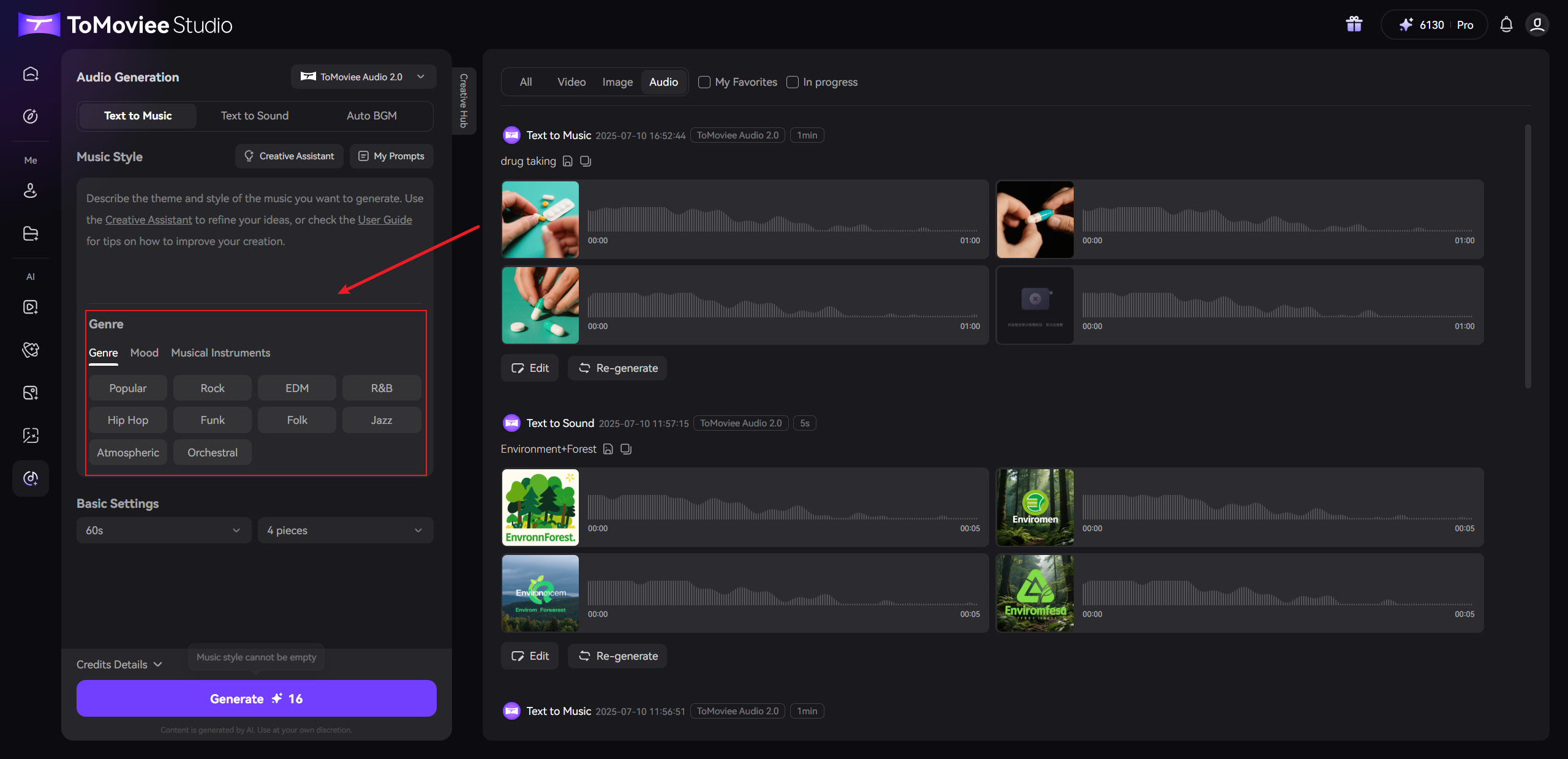
- Genre: Select a specific genre from the list (e.g., Pop, Rock, Folk).
- Moods:Choose the emotional tone of the music (e.g., Calm, Dramatic, Sad).
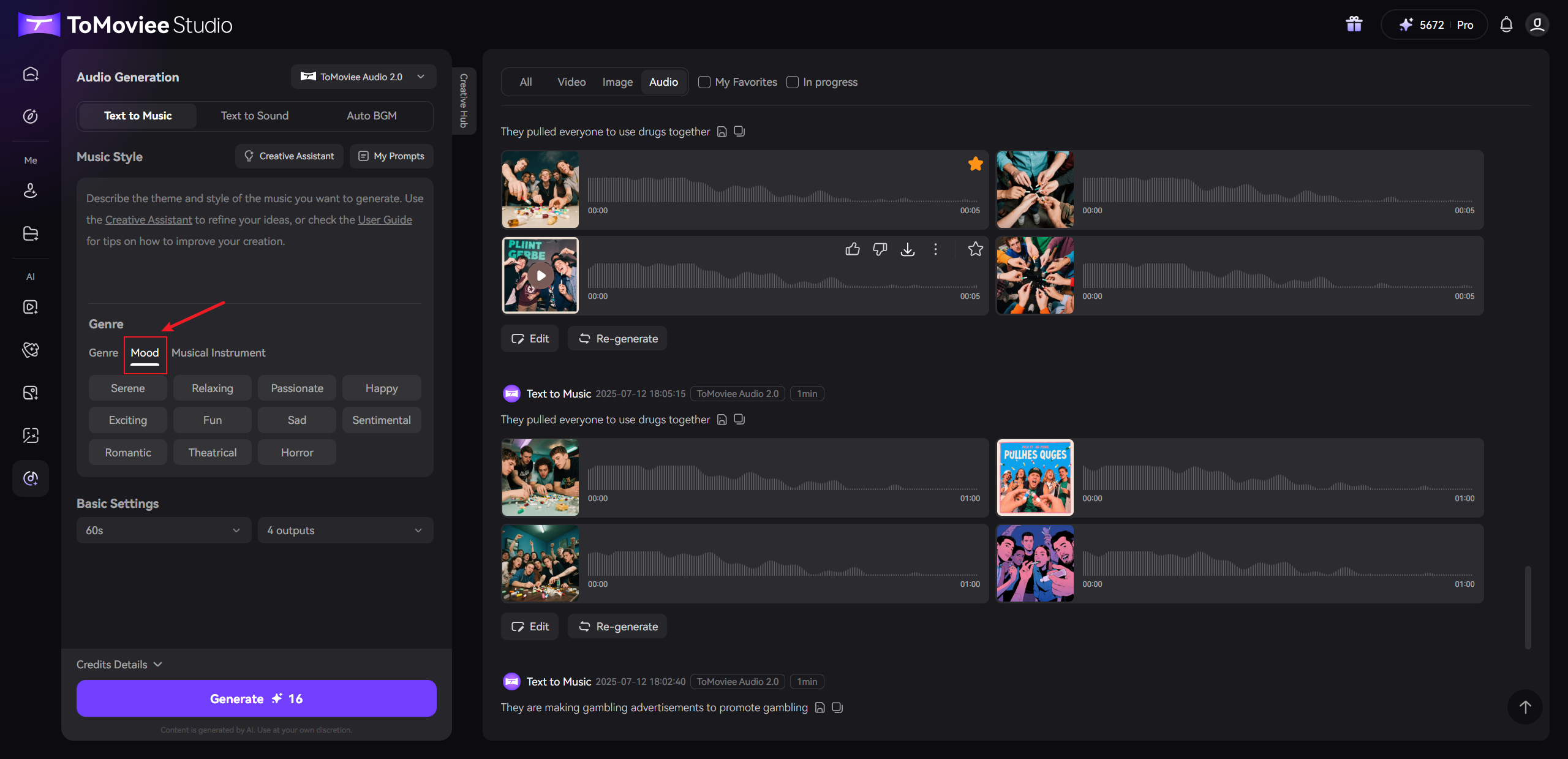
- Musical Instruments: Specify the instruments or sound types (e.g., Piano, Electric Guitar, Drums).
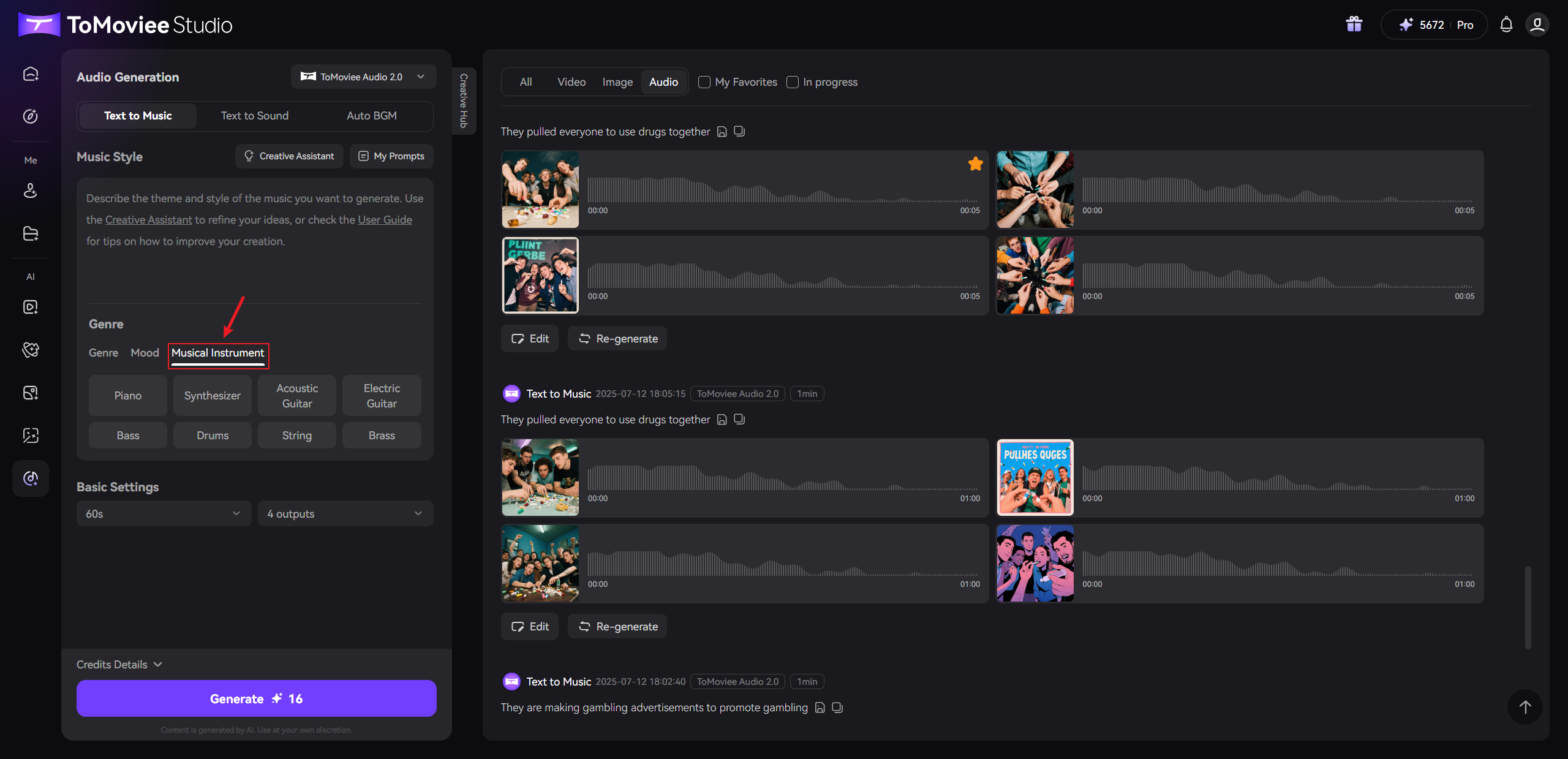
-
Adjust Basic Settings
-
Duration:
-
Choose a preset duration (30s, 60s, 90s)
- Or enable "Custom Duration" and enter a specific number of seconds (1-90 seconds).
-
-
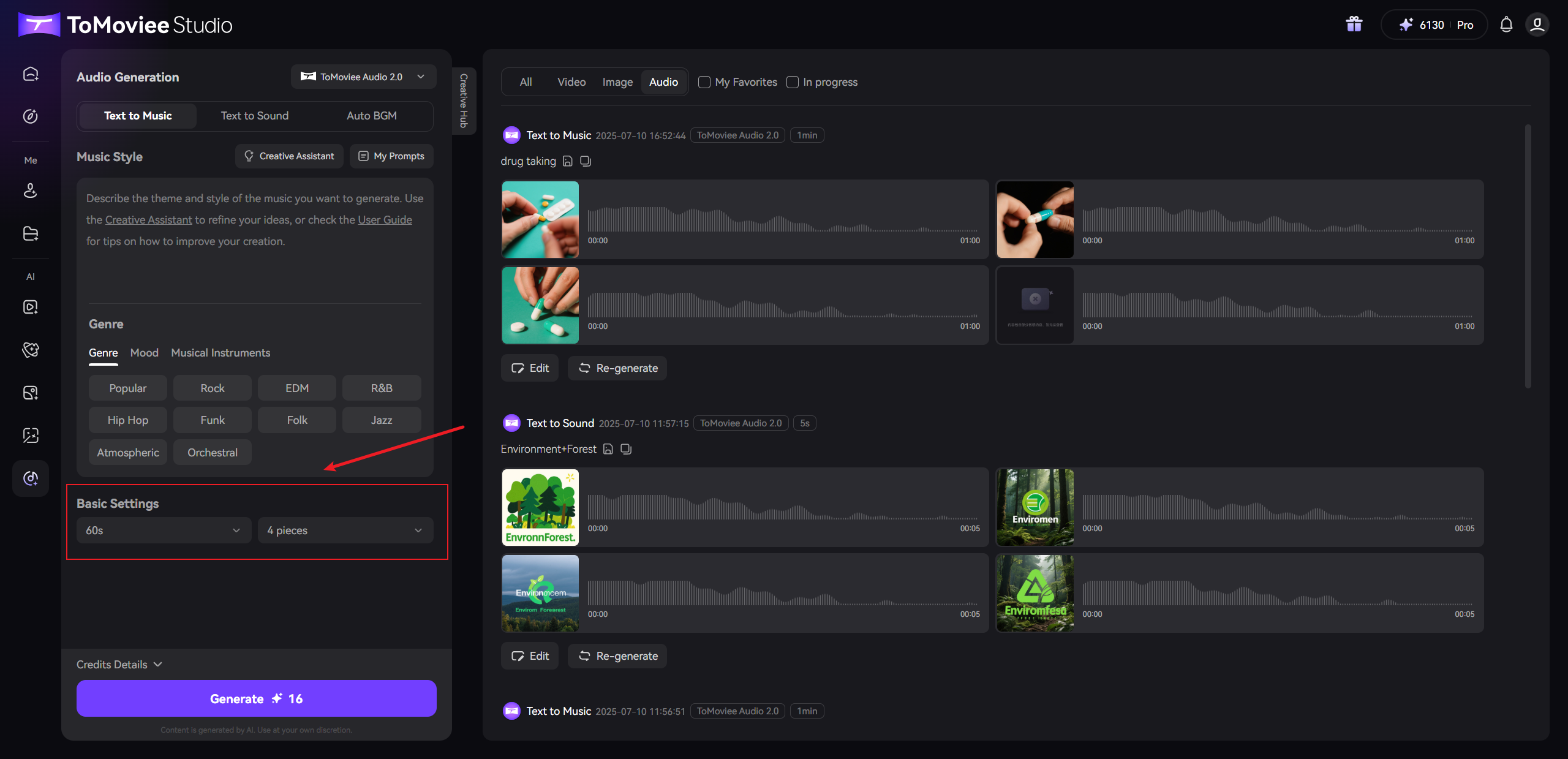
-
- Number of Results: Set the number of music tracks to generate (1-4 tracks).
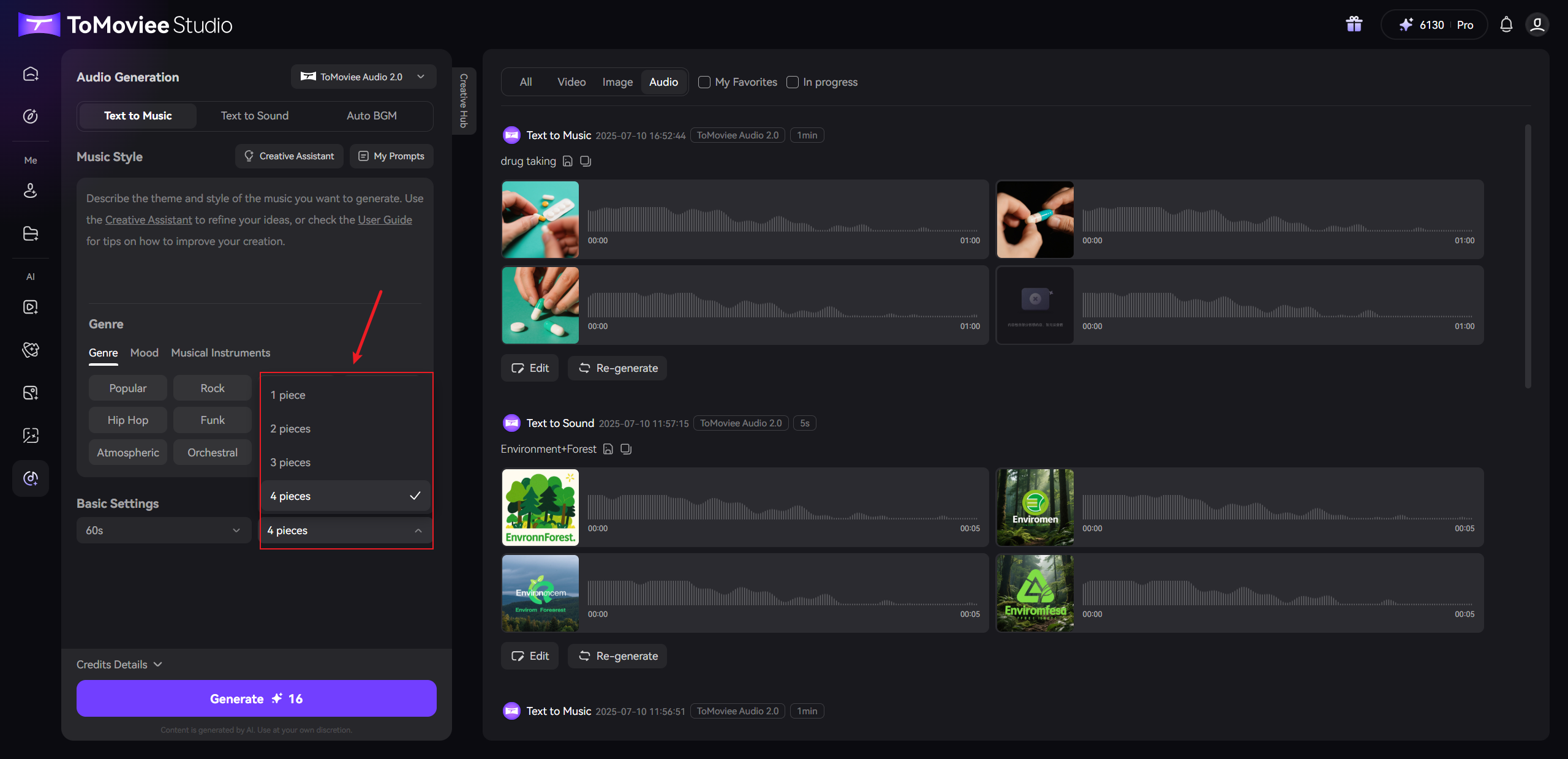
- Number of Results: Set the number of music tracks to generate (1-4 tracks).
-
Generate Audio
- Click the "Generate" button and wait for the system to process (usually takes a few seconds to several tens of seconds).
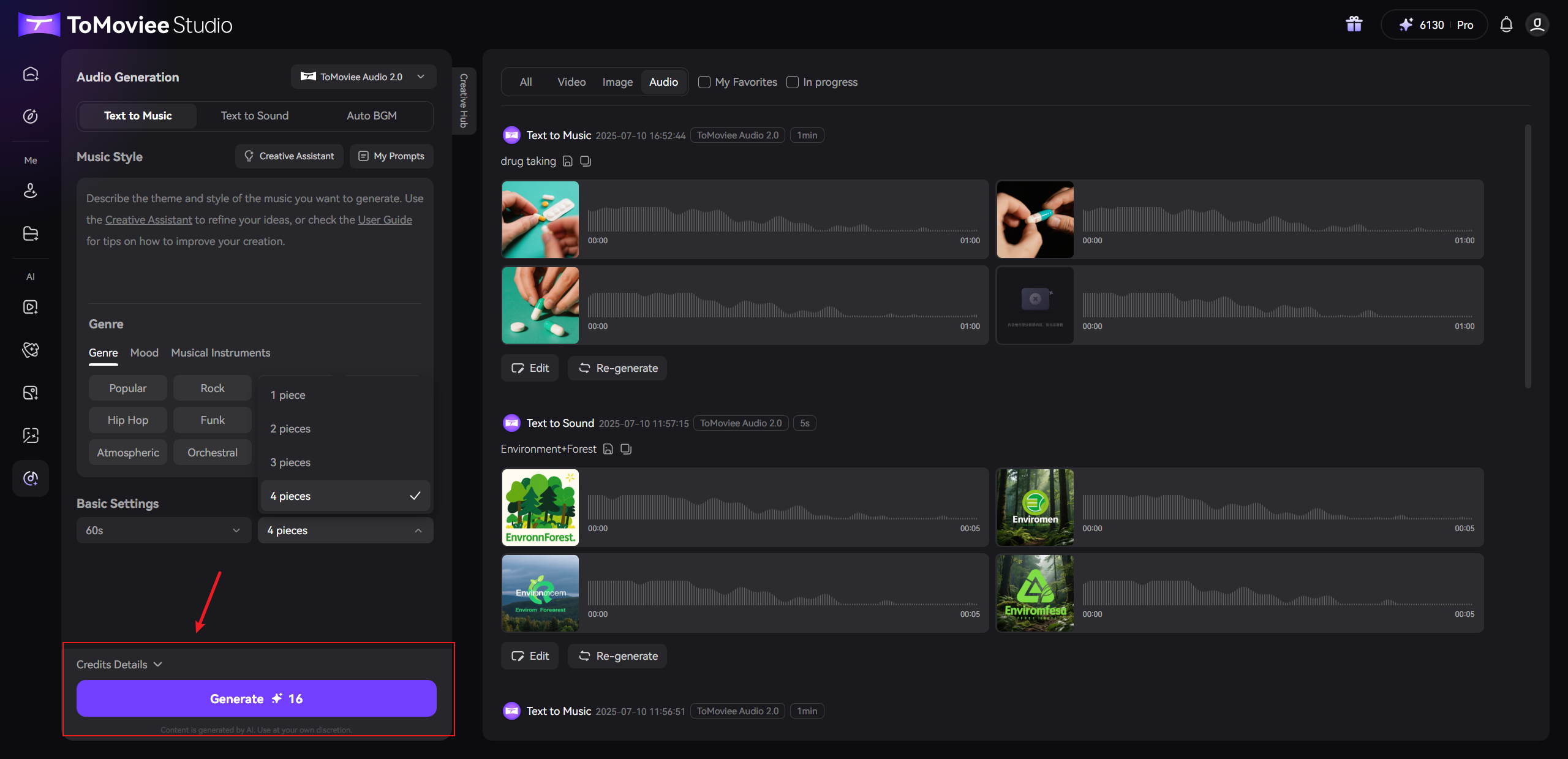
- Click the "Generate" button and wait for the system to process (usually takes a few seconds to several tens of seconds).
-
View and Save Results
-
After successful generation, the audio will be displayed in the preview area on the right.
-
Options::
-
Click "Download" to save the selected track.
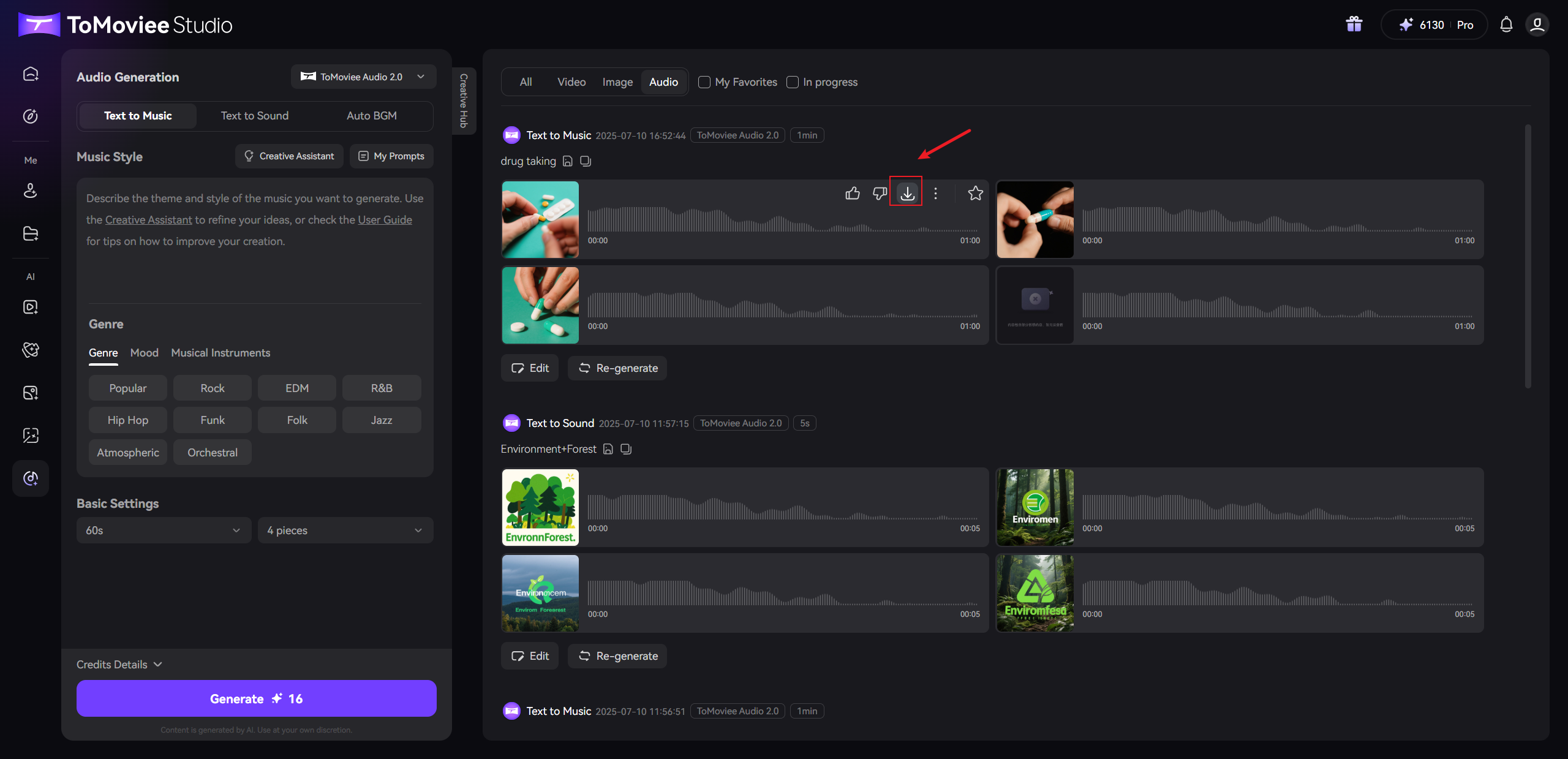
-
Or modify the prompt/parameters and click "Regenerate" to optimize the result.
-
-