Tomoviee’s image generation feature allows you to start with a reference image, making it highly proficient at preserving the core features of that image (especially the specific details of certain objects or scenes), while also allowing for controlled creative adjustments. It ensures high consistency in character identification, precisely controls the character’s pose, and allows fine-tuned adjustments to the edges of objects and depth of field within the image. The main strength lies in going beyond simple style imitation to achieve highly accurate reproduction—by preserving key structural details, such as posture and outline, Tomoviee creates a realistic effect that feels like the model is right in front of you. This precise control over the edges of the main subject (e.g., a product) and depth of field provides users with a highly controlled "semi-free creative" space, especially suited for applications that require extreme accuracy.
1.Prompt Framework for Image-to-Image
Prompt = Reference Image Description + Elements to Retain + Modifications/AdditionsThe core of image-to-image creation lies in modifying or reinterpreting a reference image. Therefore, the prompt framework for image-to-image generation builds upon the text-to-image framework, adding a description of the reference image and clearly specifying the elements to retain or modify. Reference Image Description: Summarize the core content of the image in 1-2 sentences (the subject, action, scene). Elements to Retain: Clearly list the elements or features that must be preserved when generating the new image. Modifications/Additions: Clearly and specifically describe what you want to change or add. |
| Original Image | Prompt | Generated Effect |
|---|---|---|
 |
||
 |
Reference Character:
|
 |
 |
||
 |
||
 |
Reference Object: A stuffed teddy bear is placed in the center of a light brown fabric sofa, with a warm home space featuring wooden bookshelves and floor-to-ceiling windows in the background. |
 |
 |
Reference Pose: A boy playing basketball on a Japanese-style anime court, with cherry blossoms falling along the sidelines. |
 |
2.Step-by-Step Guide
-
Access Creation Page——change the picture
- On the homepage of Tomoviee, click the 【Image Generation】feature in the left-side navigation bar.
-
Select Reference to Images
- In the drop-down menu of 「Image Generation」, select the 「Reference to Images」 function.
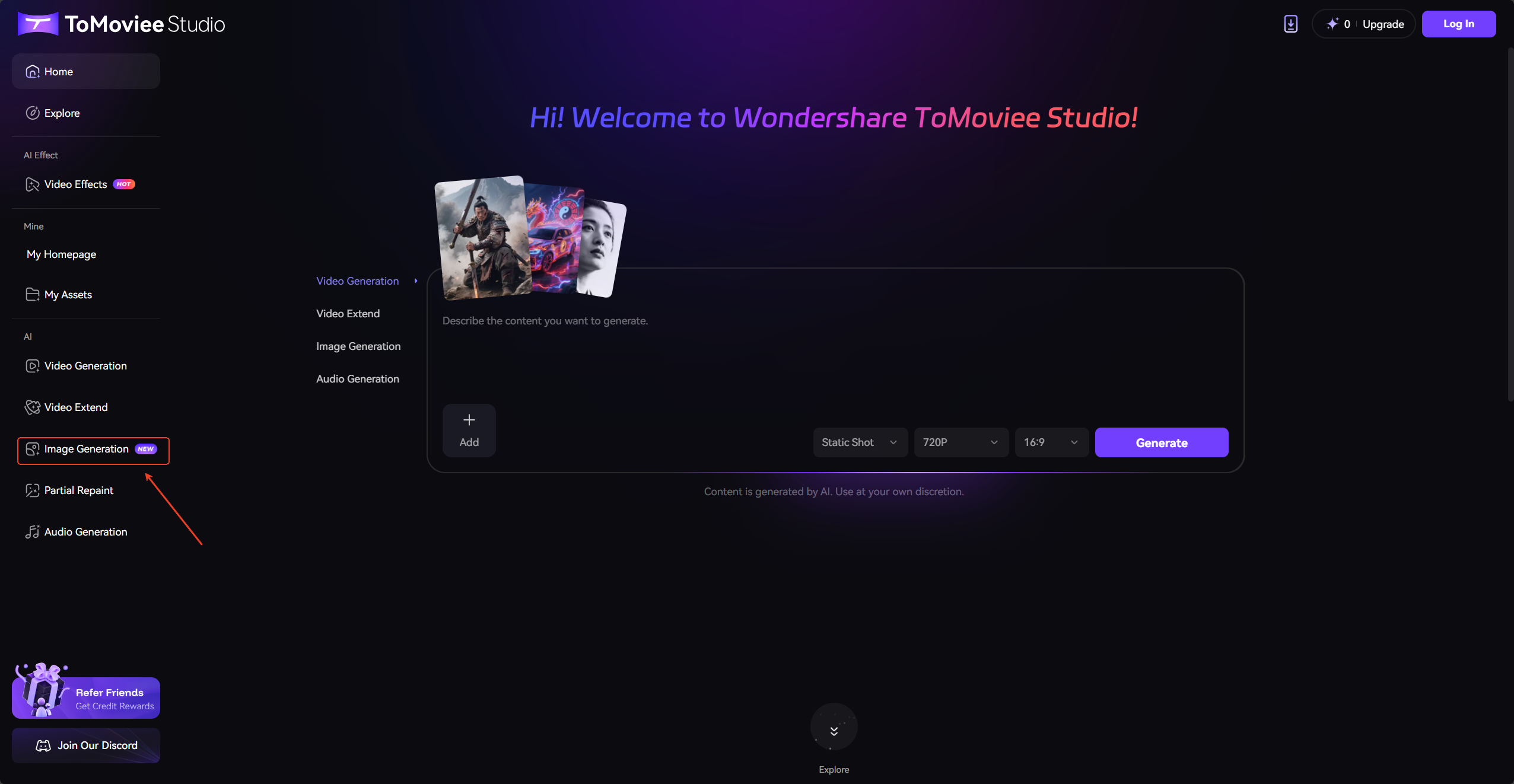
- In the drop-down menu of 「Image Generation」, select the 「Reference to Images」 function.
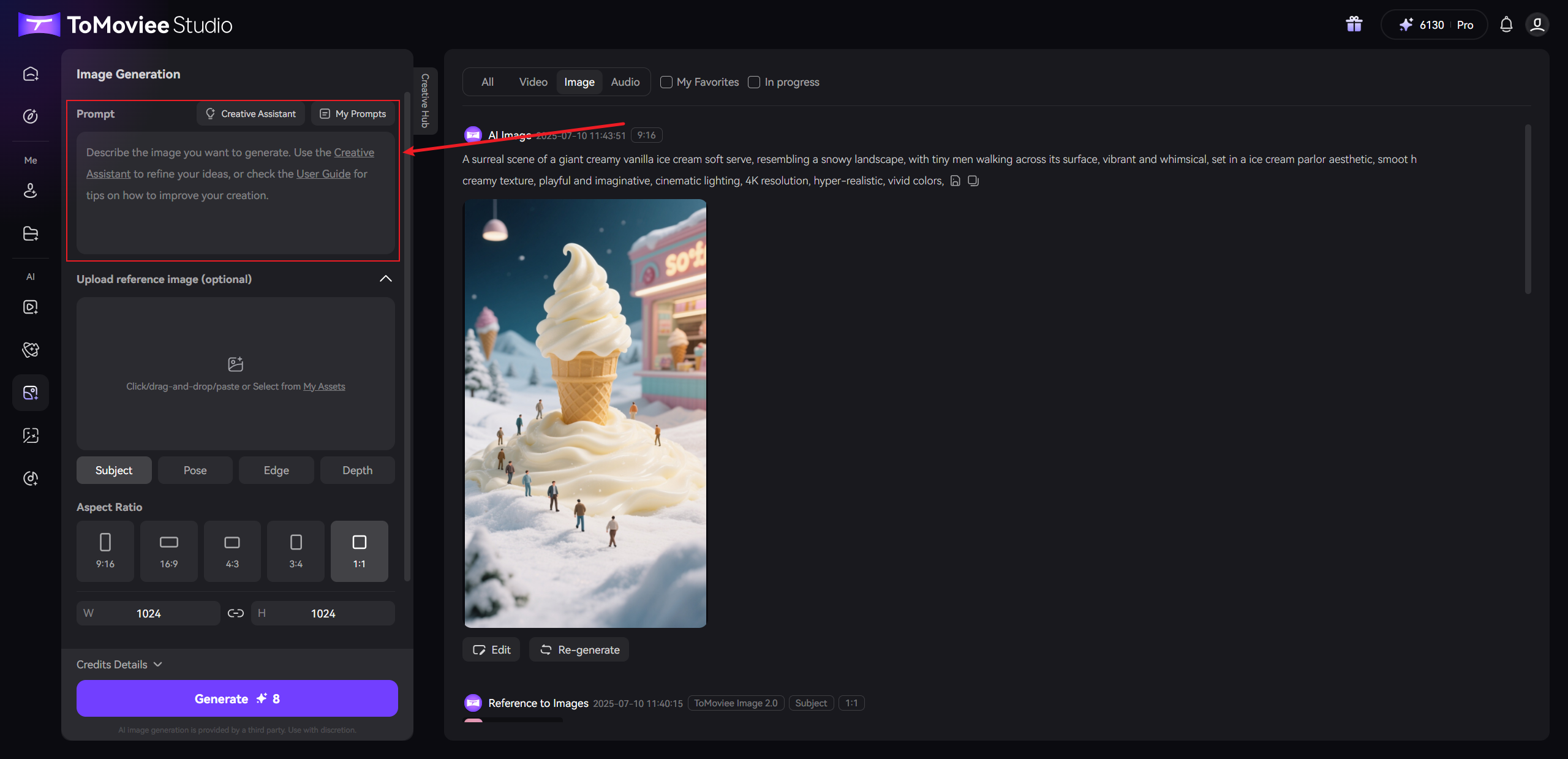
-
Upload Reference Image
- Click the Upload reference image(optional) to add the image you want to optimize (supports JPG/PNG formats, file size no larger than 10MB, and dimensions not smaller than 300px. And please upload the image containing only one character.)
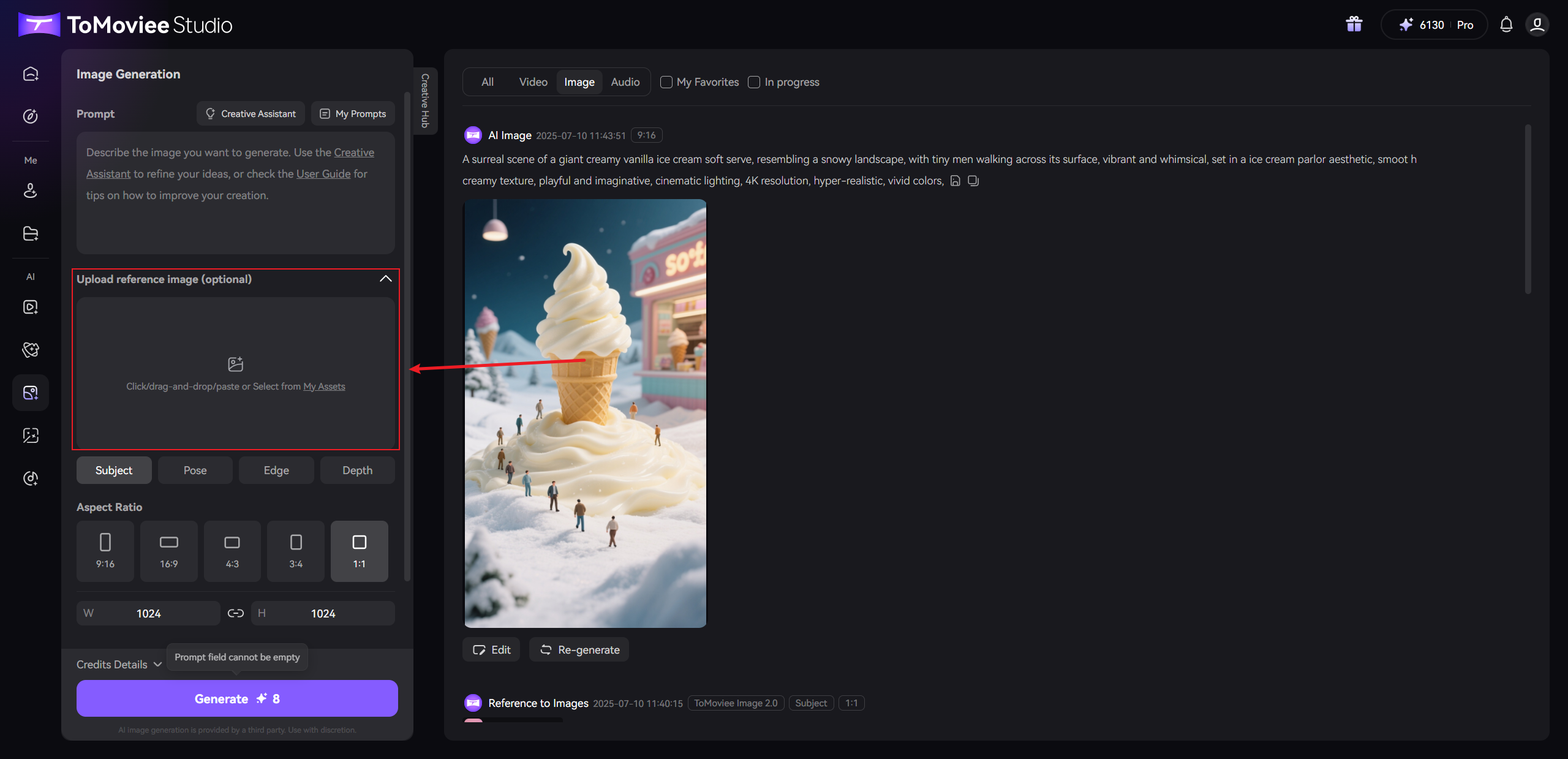
-
Set Reference Image Controls (Core Step)
-
Enable and adjust the following reference image controls as needed:
-
Character:Maintain the consistency of character features (applicable to cross-scene reuse and plot continuation).
-
Object: Lock the core object’s position (useful for product replacement in e-commerce).
-
Pose: Retain the original action structure of the character/object (useful for outfit changes or character consistency).
-
-
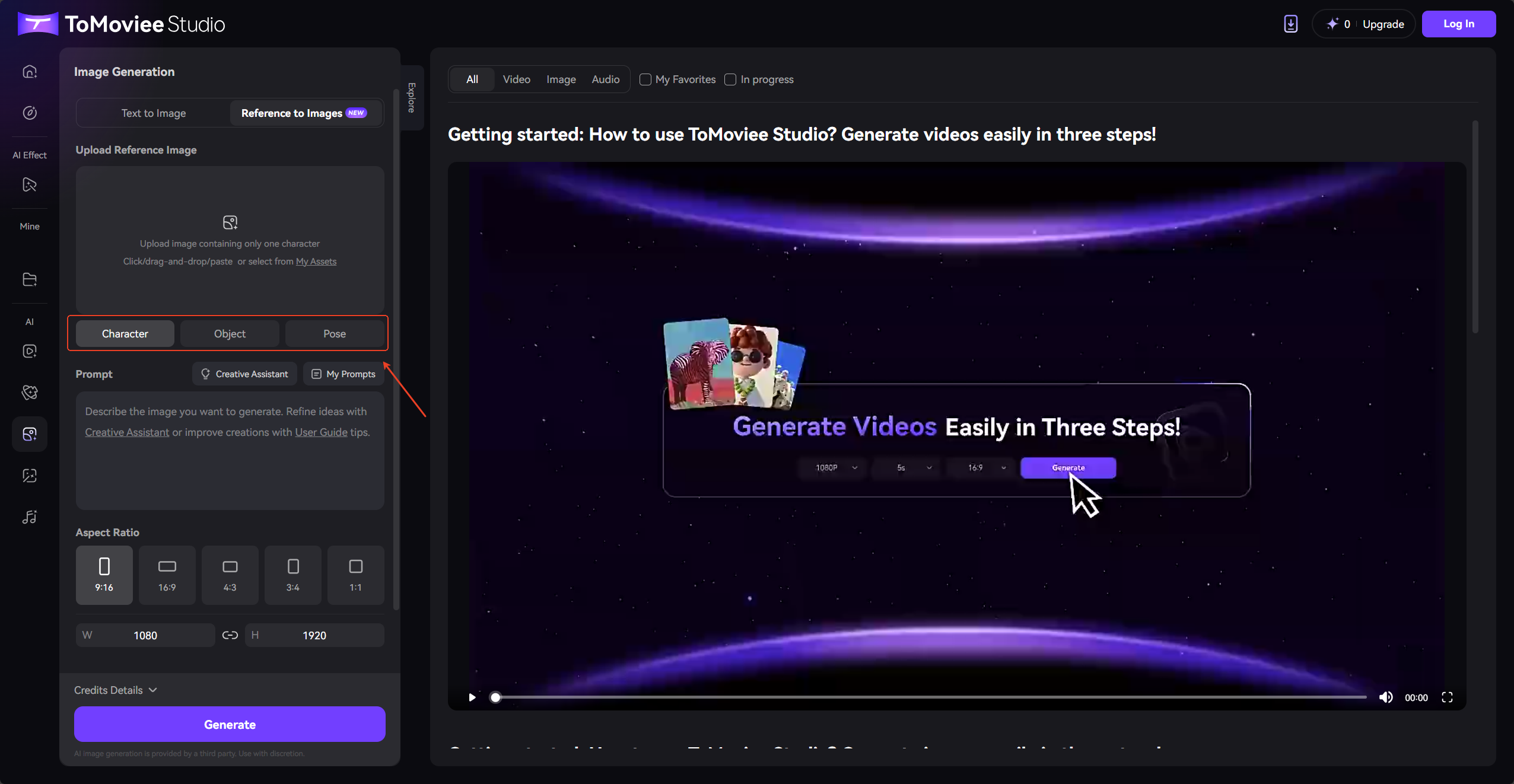
-
Input Prompts
-
In the Prompt Box, describe your desired scene concisely.
-
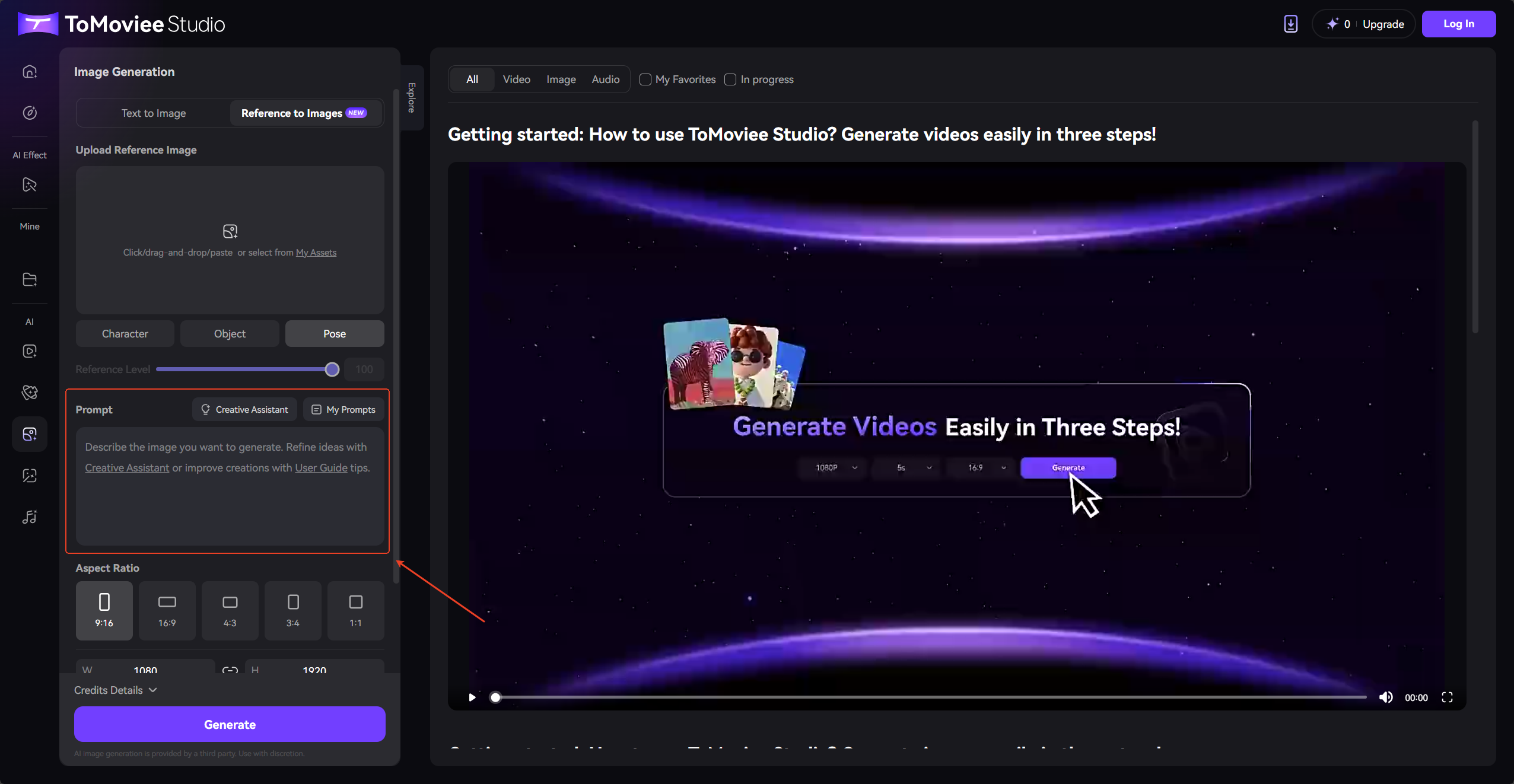
-
Set Generation Parameters
-
Image Aspect Ratio: Choose from 16:9 (landscape), 4:3 (standard), or 2:3 (portrait) to match your desired scene;
-
Image Size: Adjust the image's width and height values as needed;
-
Generation Quantity: Set the number of images to generate in one go (1-4 images).
-
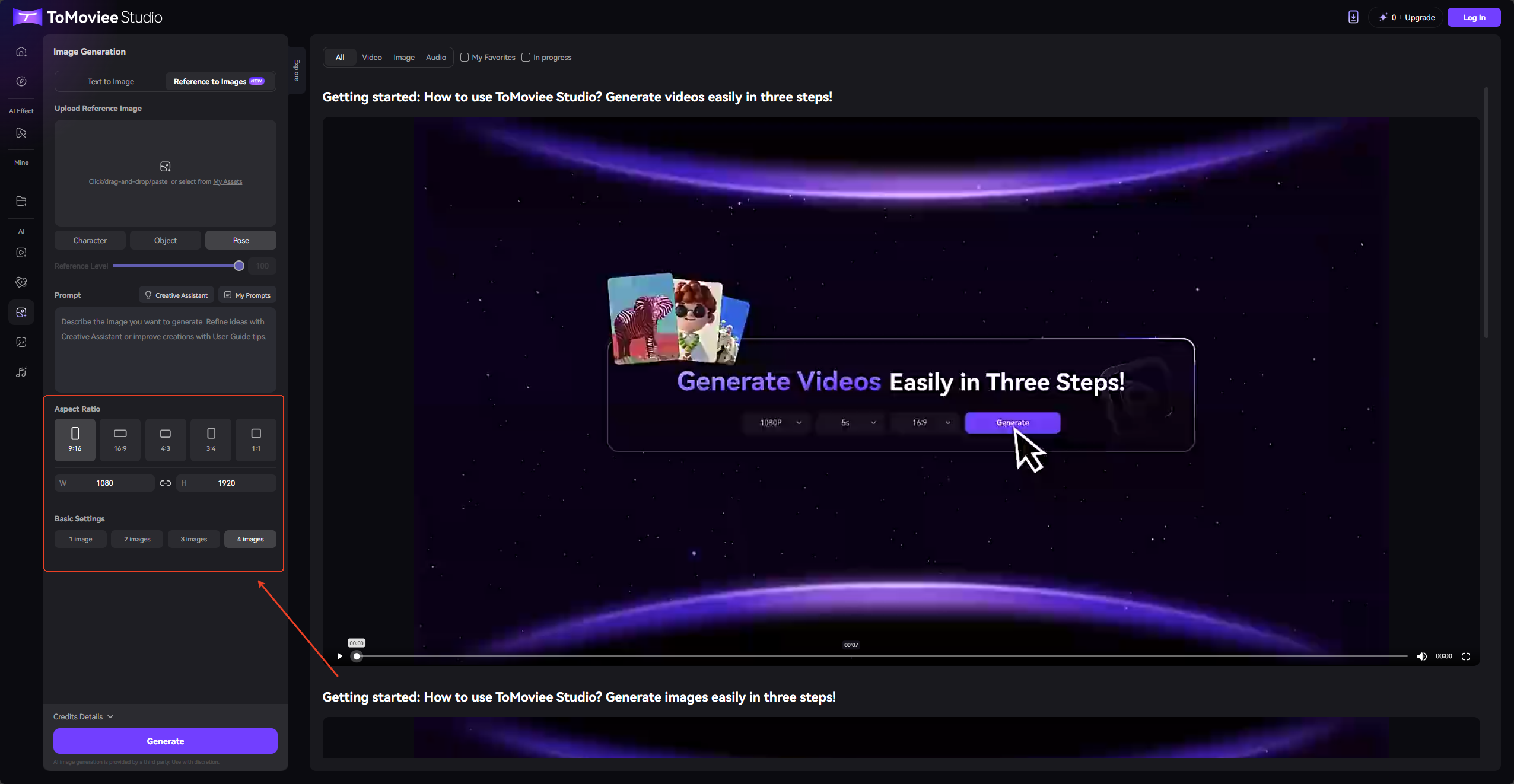
-
Generate the Image
- Click the "Generate" and wait a few seconds. The system will create an image based on your description.
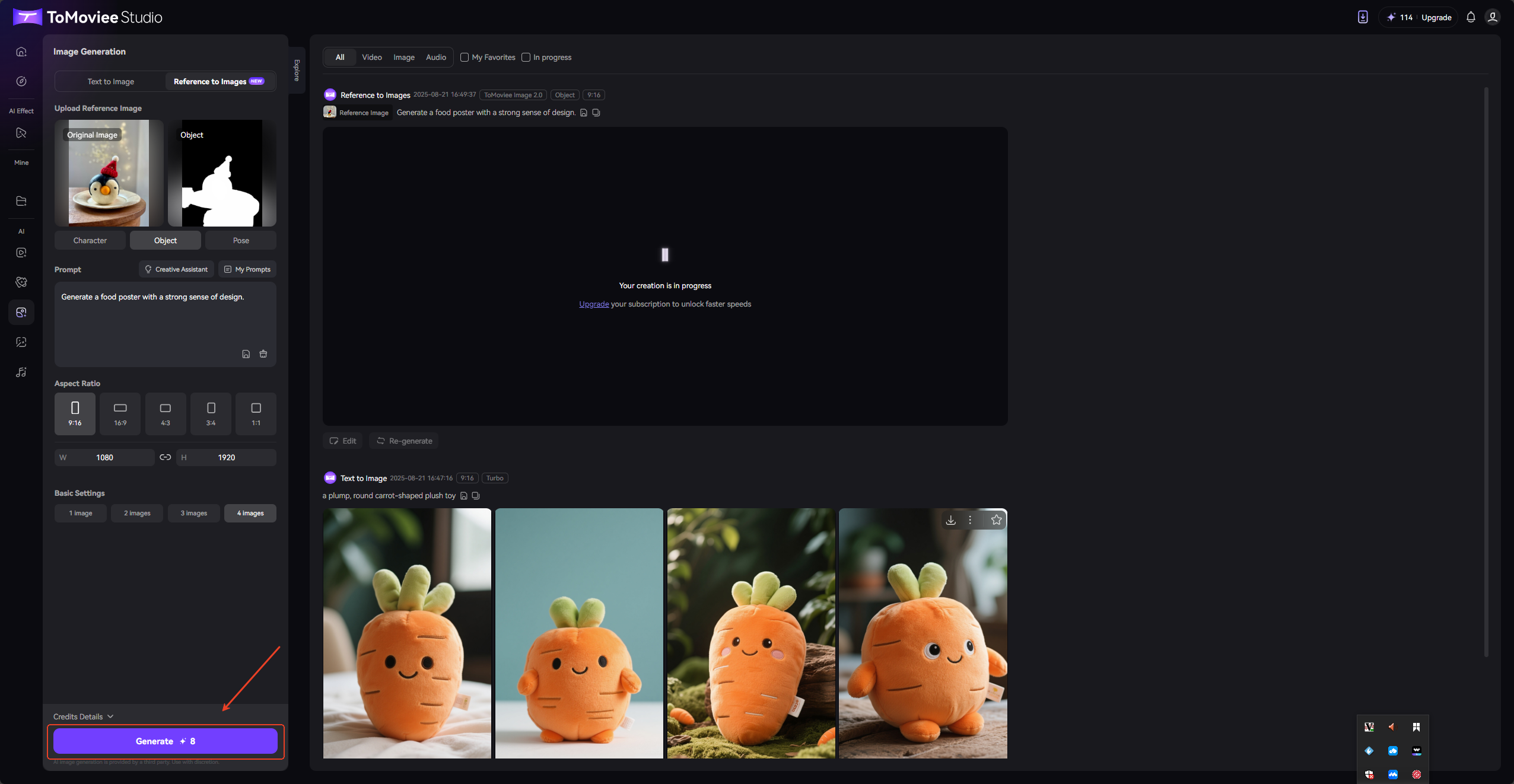
- Click the "Generate" and wait a few seconds. The system will create an image based on your description.
-
View and Save
-
After successful generation, the image will appear in the preview area on the right;
-
Click the "Download" to save the image, or refine the prompt description and regenerate the image.
-