Tomoviee transforms text into images across diverse aspect ratios: 9:16, 16:9, 1:1, 4:3, 3:4, 3:2, 2:3, 21:9—catering to all creative needs.
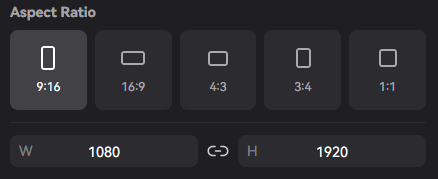
1. Prompt Framework
Your Prompt is the core command guiding Tomoviee's image generation. Mastering prompt engineering unlocks superior results. We recommend this formula:
Prompt = Subject + Action + Scene + (Composition + Lighting + Atmosphere)Core Components: The essential elements are Subject, Action, and Scene. You may enhance them with aesthetic elements like style, lighting, and color. Subject: The central focus of the image—people, animals, plants, or objects. Describe details such as movement, hairstyle, clothing, facial features, and pose. Action: A single-frame behavior (e.g., "dancing," "gazing upward"). Keep it simple and focused on one moment. Scene: The environment where the subject is situated, including foreground and background. Describe indoor, outdoor, or natural settings in detail. Composition Techniques: Techniques to enhance visual storytelling, such as extreme long shot, bokeh, close-up, telephoto, top-down, drone view, and depth of field. Lighting: The key to adding depth and emotion. Use terms like ambient glow, sunrise, sunset, Tyndall effect, or neon accents. Atmosphere: The overall mood of the image, such as festive energy, warm serenity, or cyberpunk tension. |
| Prompt | An Asian girl running through a residential street at dusk. | An Asian girl in school uniform sprints down a dusk-lit residential street. A convenience store bag dangles from her right hand, her satchel swinging at her side. Cherry blossoms line the sidewalk. | Photorealistic style: Asian girl in school uniform running through cherry blossom-lined residential street at dusk. Convenience store bag in hand reveals strawberry milk carton. Satchel swings dynamically. Captured with Japanese youth film aesthetic—soft focus, warm grading, motion blur conveying urgency. |
|---|---|---|---|
| Output Image |  |
 |
 |
-
Embrace the "Gacha" Mindset: Image outcomes involve lottery-style randomness. If unsatisfied, regenerate multiple times. Refine prompts progressively—demand specifics until you hit the perfect visual.
-
Trigger Cinematic Rendering: Explicitly require "cinematic texture," "film atmosphere," or "movie-grade lighting" to activate Tomoviee's frame simulation algorithms.
-
Power-Position Your Keywords: Place critical terms first. If the model underperforms, amplify key concepts through synonyms (e.g., "vibrant neon glow, intense neon saturation, electric neon brilliance").
-
Declare Real-World Applications: Specify usage scenarios to optimize output (e.g., "WeChat article graphic / Concert poster / App background / Sticker asset / Brand logo / Documentary photography").
-
Brevity Fuels Brilliance: Keep prompts between a few dozen to 300 characters. Sometimes concise language delivers the most stunning results (e.g., "Lonely astronaut gazing at Earth through cracked helmet visor").
2. Step-by-Step Guide
-
Access Creation Page
- On Tomoviee's homepage, select 【Image Generation】 from the left navigation bar.
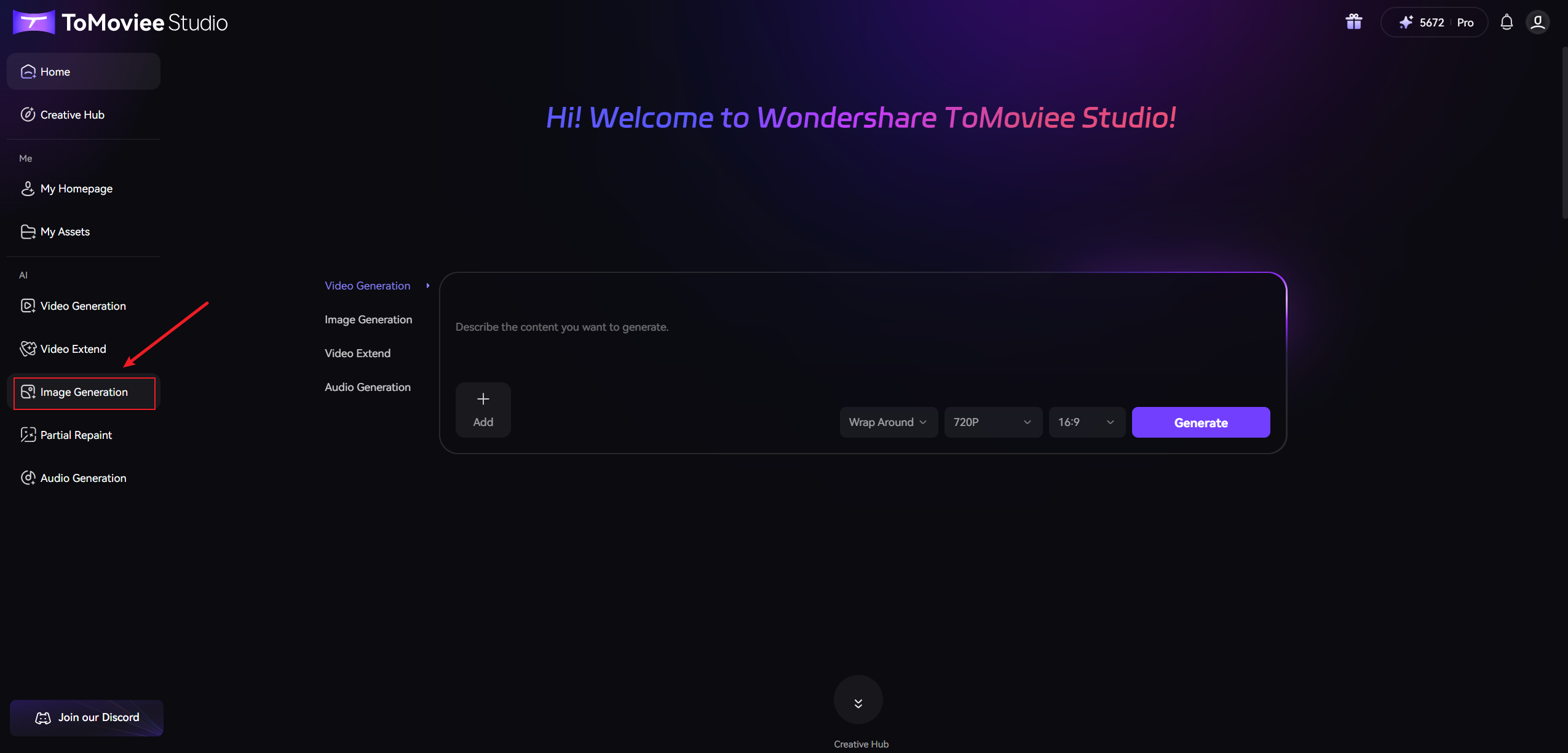
-
Input Prompts
- In the Prompt Box, describe your desired scene concisely.
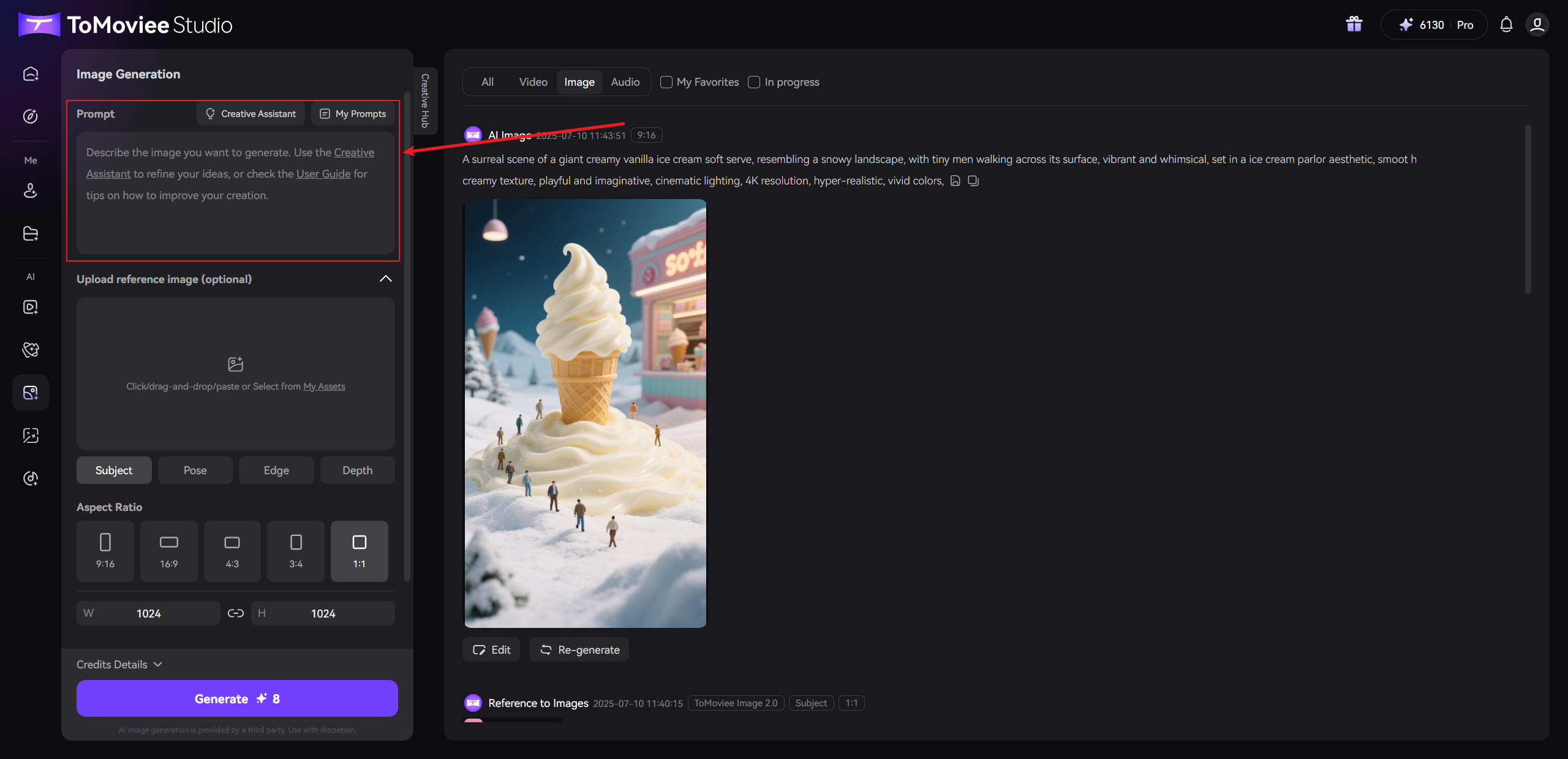
-
Configure Settings
- Aspect Ratio: Choose from 16:9 (Landscape), 4:3 (Standard), 2:3 (Portrait), etc.
- Dimensions: Adjust width/height values as needed.
- Basic Settings: Set output quantity (1-4 images).
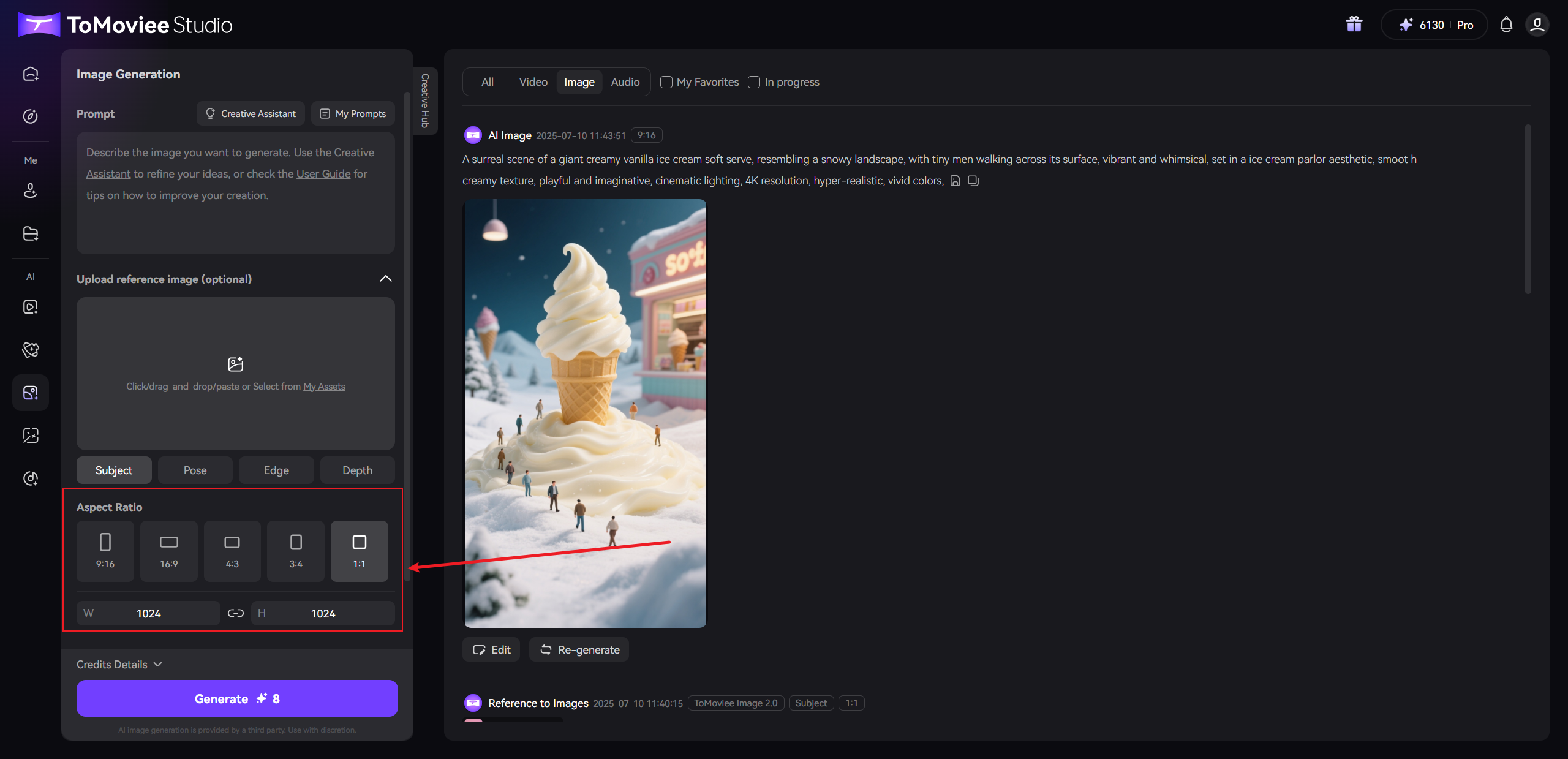
-
Generate Images
- Click "Generate"—results appear within seconds.
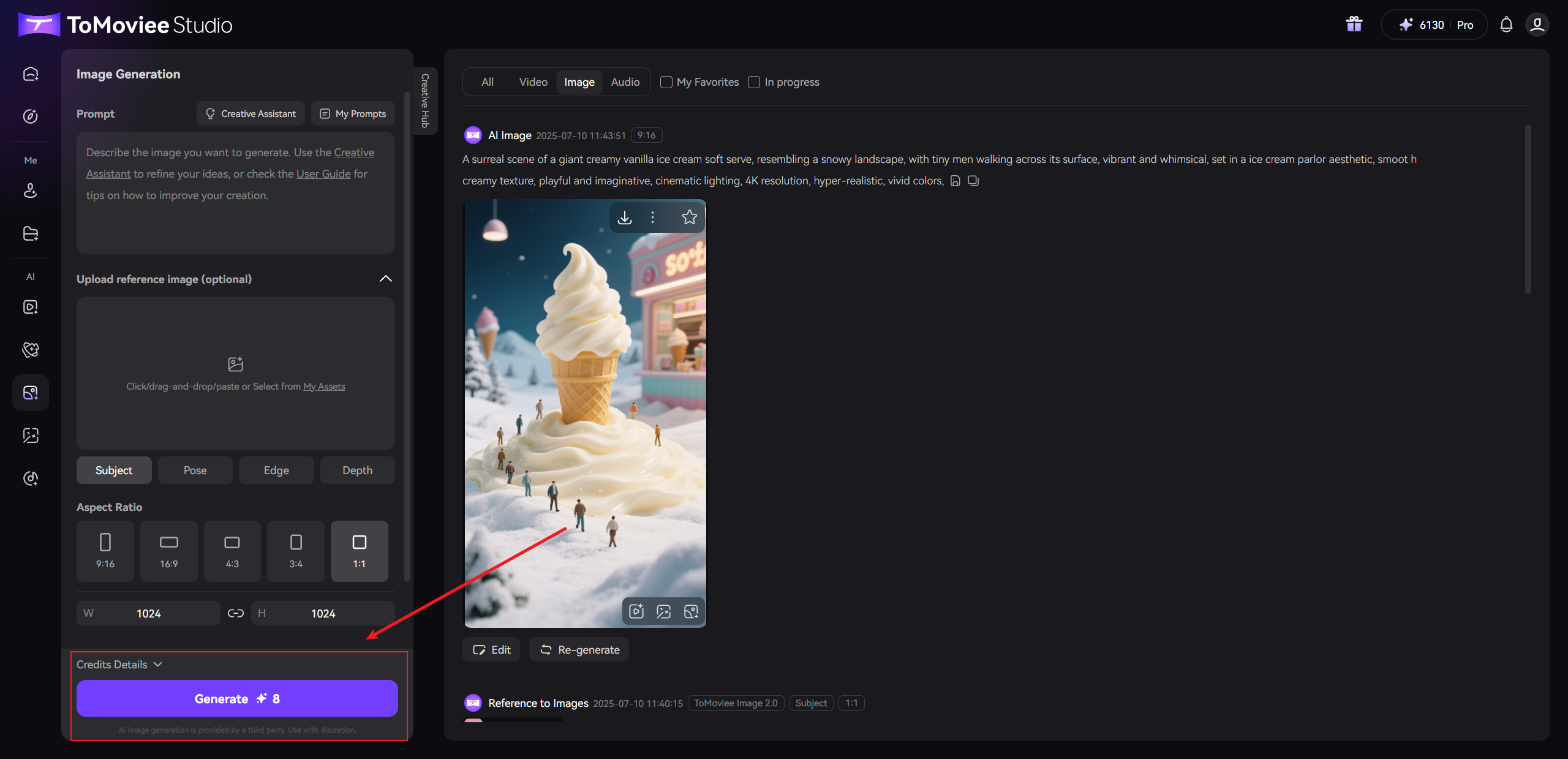
-
Review & Save
- Preview images in the right-hand panel.
- Download your artwork or refine prompts to regenerate.