Text Repaint: Tomoviee's "Text Repaint" is specifically designed to address the challenge of modifying text in images. By leveraging AI-powered positioning and semantic analysis technology, it enables precise text replacement within images. Users only need to select the area of text to be replaced and input the new text requirements, and the system will automatically match the font and blend it with the background, completely eliminating the tedious process of manual image editing in traditional Photoshop.
Partial Repaint: Tomoviee's "Partial Repaint": redefines the logic of local image editing. Using AI-powered selection and dynamic environment blending techniques, it allows for pixel-level, lossless modifications in specified areas. Users only need to paint over the area to be changed and input the instructions. The system will then precisely replace the target object, effectively solving the issues of edge separation and scene distortion that occur with traditional redrawing methods.
1.Text Editing Tutorial and Effect
Prompt = Original text location + New text content + Style instructions + Environmental blending requirementsThe core of image text modification is the precise location of the original text that needs to be replaced. You must provide the new content, specify the new style, and ensure that the new text blends seamlessly into the image's original environment. Original Text Location: Describe the position and features of the text to be replaced in the image in clear and concise language. Key points to mention: Position, general content or characteristics of the text, and visual features. New Text Content: Clearly and accurately write the new text that will replace the original. Key points to mention: Directly write out the new text content, paying attention to capitalization, punctuation, and line breaks (if necessary). If it's multilingual, it's best to specify the language. Style Instructions: Provide detailed descriptions of the visual style of the new text. Key points to mention: Font style, font size/weight, color, special effects, direction/angle. Environmental Blending Requirements: Emphasize that the new text must naturally blend with the original image environment. The new text should look like it "belongs there" rather than being awkwardly added on. |
| Promot | Input Image | Result Image | Use Case |
|---|---|---|---|
| Change hair color to red, creating a clean and stylish look. |  |
 |
Hair Repaint |
| Change the hairstyle to a classic slicked-back style, with a clear hairline, neatly combed top, short sides, and an overall clean and sharp appearance. |  |
 |
Hair Repaint |
| Change the poster title from "COME WORK" to "WANT YOU." | 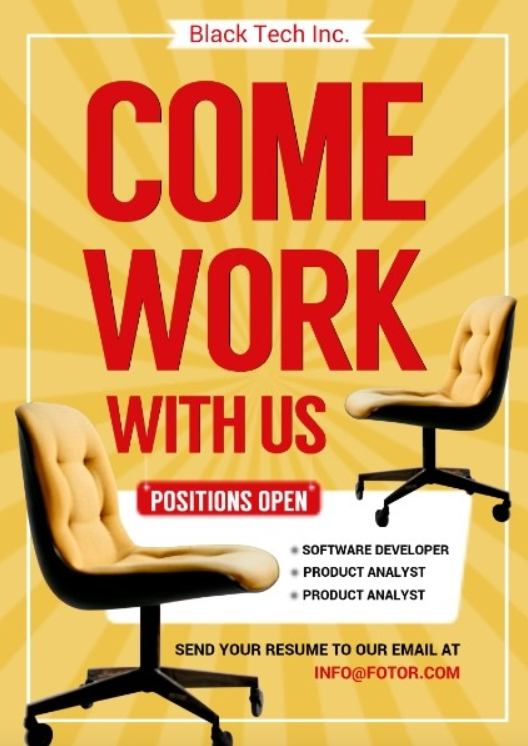 |
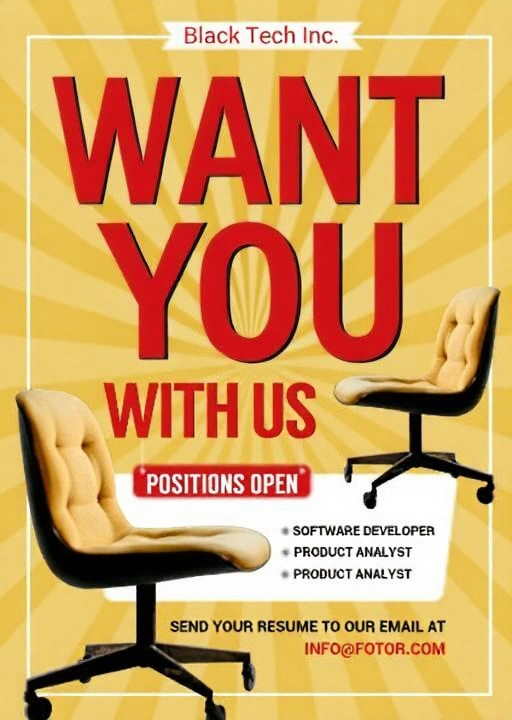 |
Text Modification |
| Switch to a street hip-hop style: oversized black graffiti hoodie paired with distressed, washed-out denim jeans. |  |
 |
Outfit Change |
2.Brush Editing Tutorial and Effect
|
Selection Positioning + New Object Features + Environmental Interaction Commands + Style Enhancement
|
| Input Image | Prompt | Painted Area | Result Image |
|---|---|---|---|
 |
Keep the long-haired woman wearing an ethnic-print top and beige skirt in the center of the image, while removing all other pedestrians in the background. Ensure the blue-purple building facade and geometric pattern on the ground remain intact. | 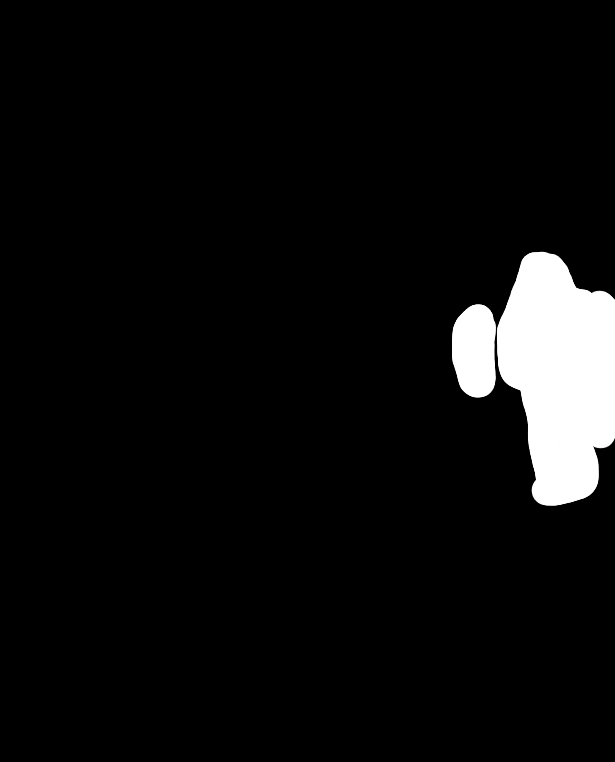 |
 |
 |
A young woman, remove all other pedestrians on the distant path, while preserving the natural light and shadow on the tree-lined avenue, along with the lushness of the trees. | 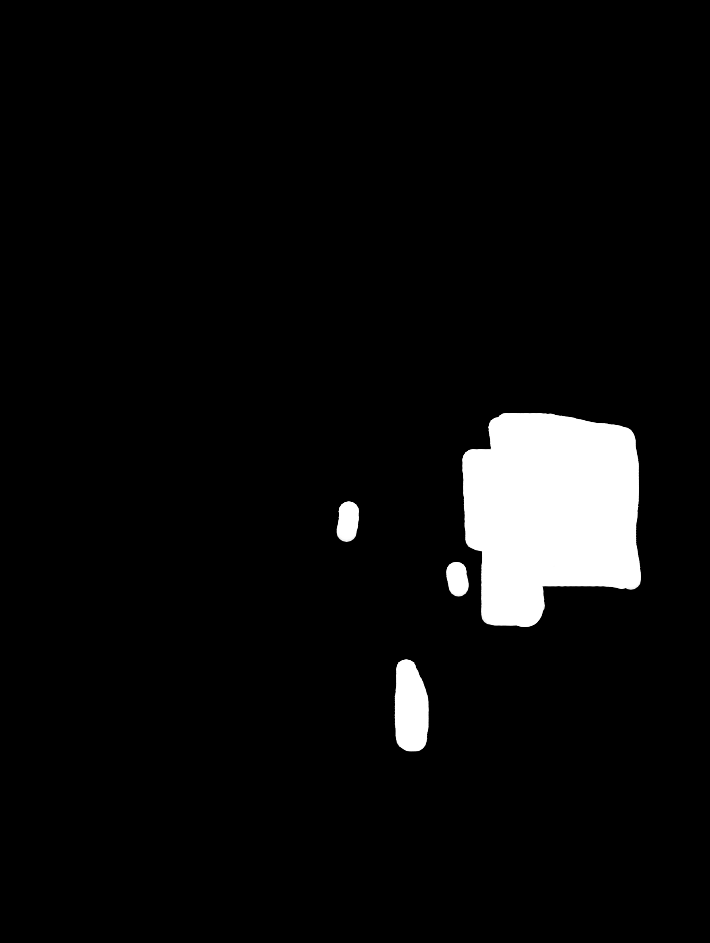 |
 |
3.Step-by-Step Guide
3.1 Text Repaint
- Access Creation Page
- From the Tomoviee homepage, navigate to Partial Redrawing and select the Text Repaint
- Upload Reference Image: Click the upload button to add the image you want to optimize (supports JPG/PNG formats, file size no larger than 10MB, and dimensions no smaller than 300px).
- Enter Redrawing Requirements
- In the “Redrawing Requirements” input box, describe the redrawing needs.
- Generate and Optimize Results
- Click the “Generate” and wait for a few seconds (depending on the complexity of the reference image).
- Preview Result: You can view the generated image in the preview area on the right.
- Output the Final Work
- Click the “Download” to save the image, or refine the prompt description and regenerate.
3.2 Partial Repaint
-
Access Creation Page
-
From the Tomoviee Studio homepage, select the Text Repaint.
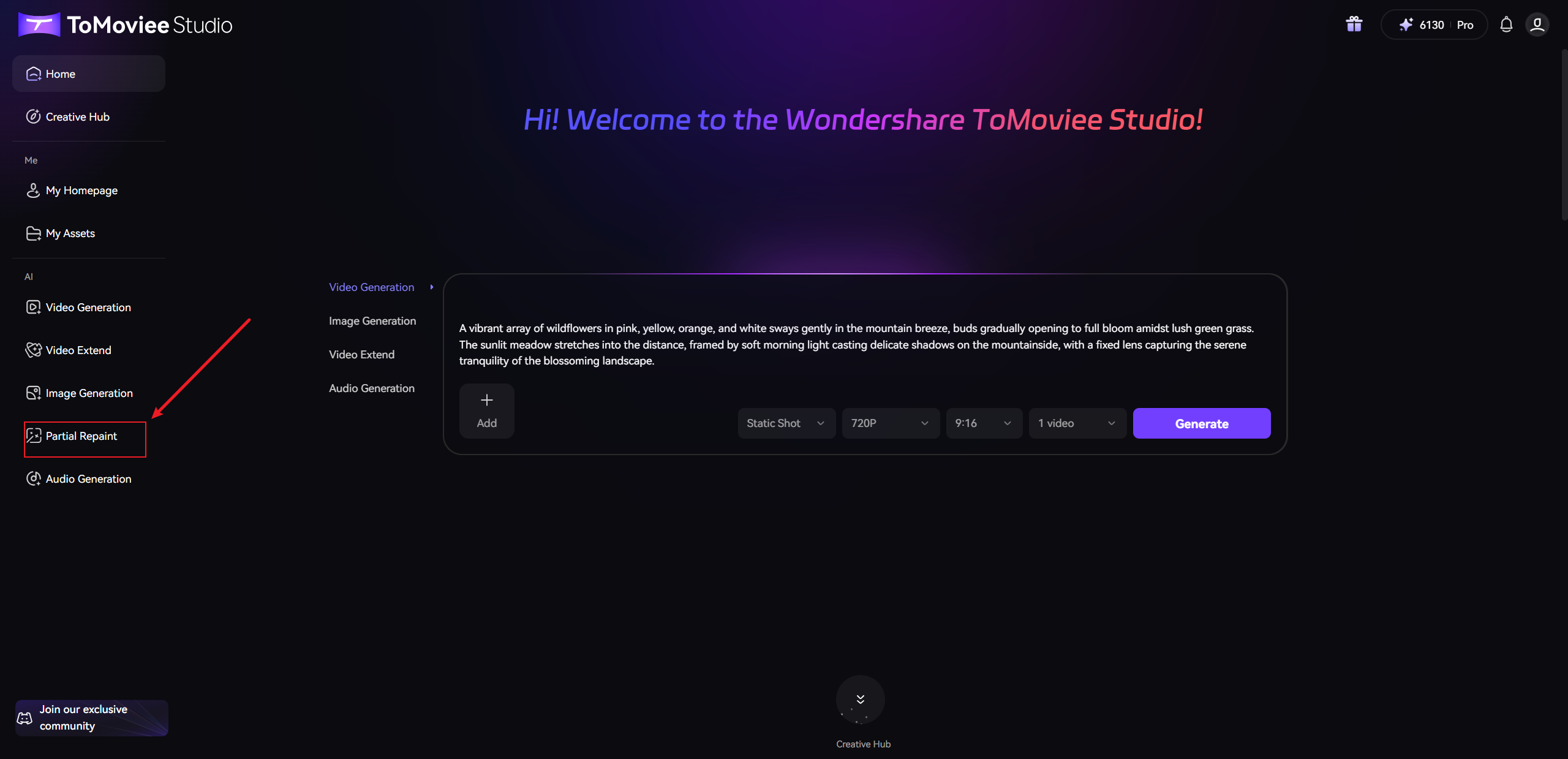
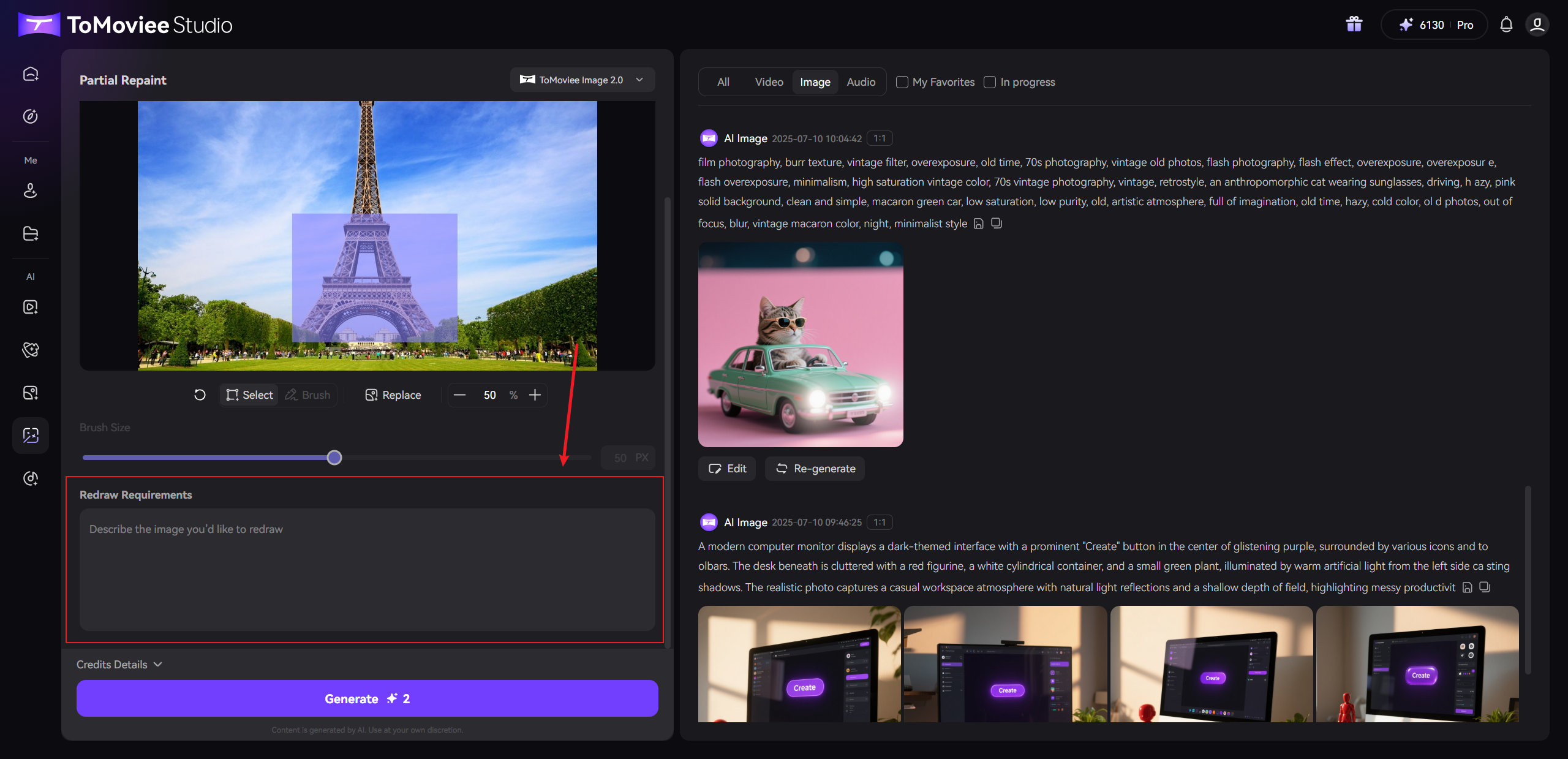
-
Upload Reference Image: Click the upload button to add the image you want to optimize (supports JPG/PNG formats, file size no larger than 10MB, and dimensions no smaller than 300px).
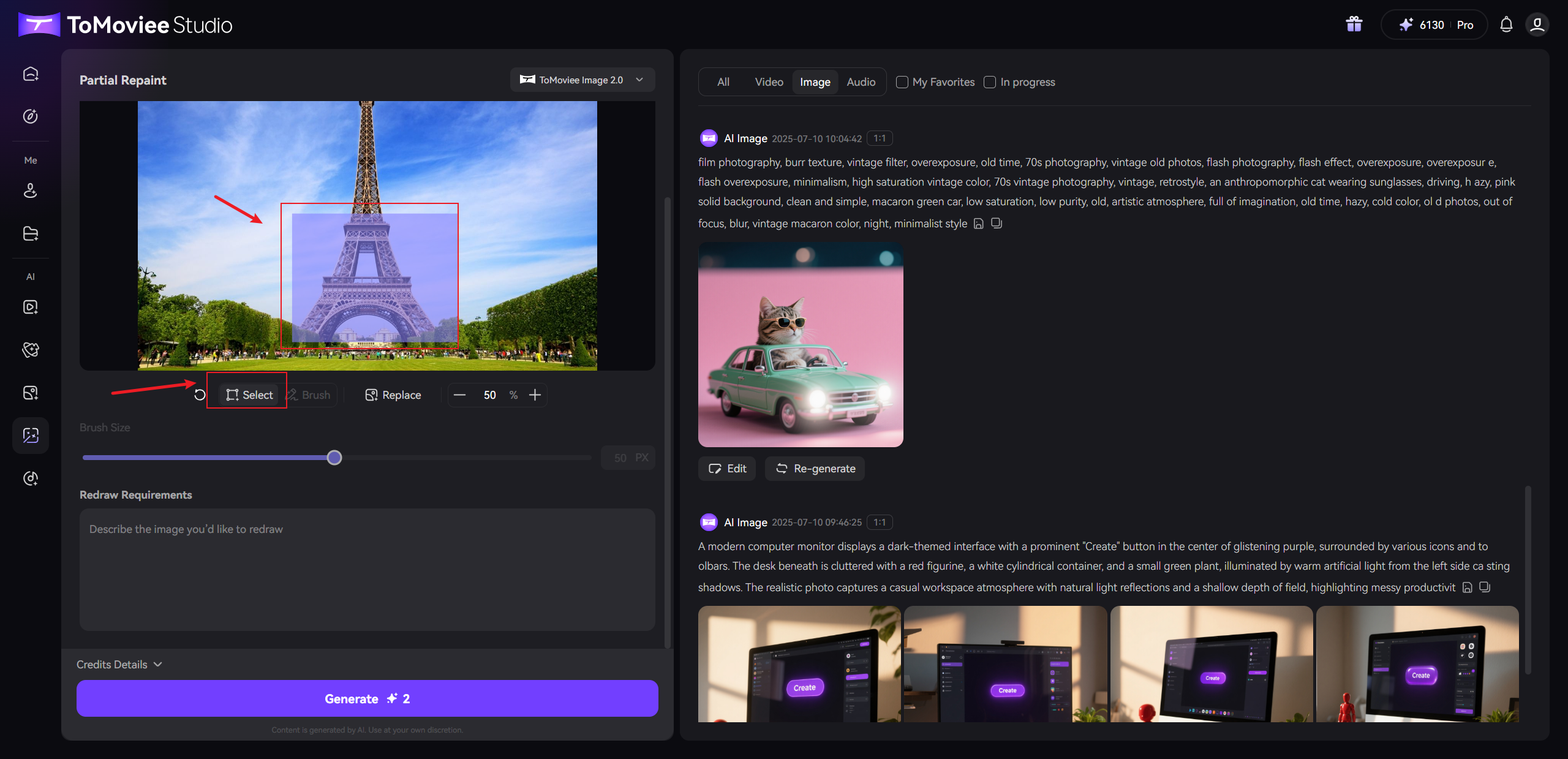
-
- Select Image Area
- Below the image, you will find two options: "Select Area" and "Brush." Choose the appropriate option.
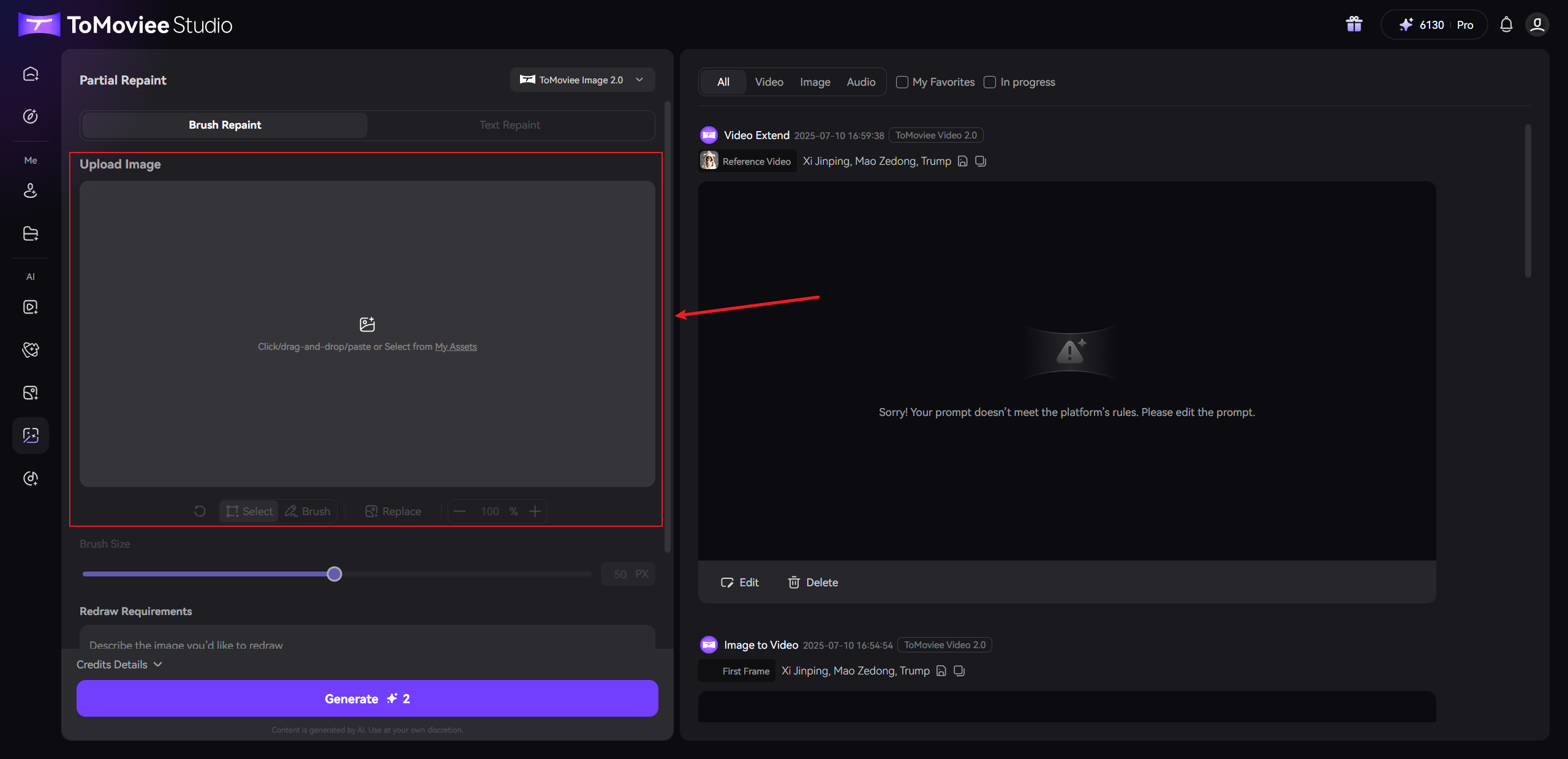
- Below the image, you will find two options: "Select Area" and "Brush." Choose the appropriate option.
-
Input your image Redraw Requirements
- Below the image, there is a "Redraw Requirement" input box to describe the redraw requirements.
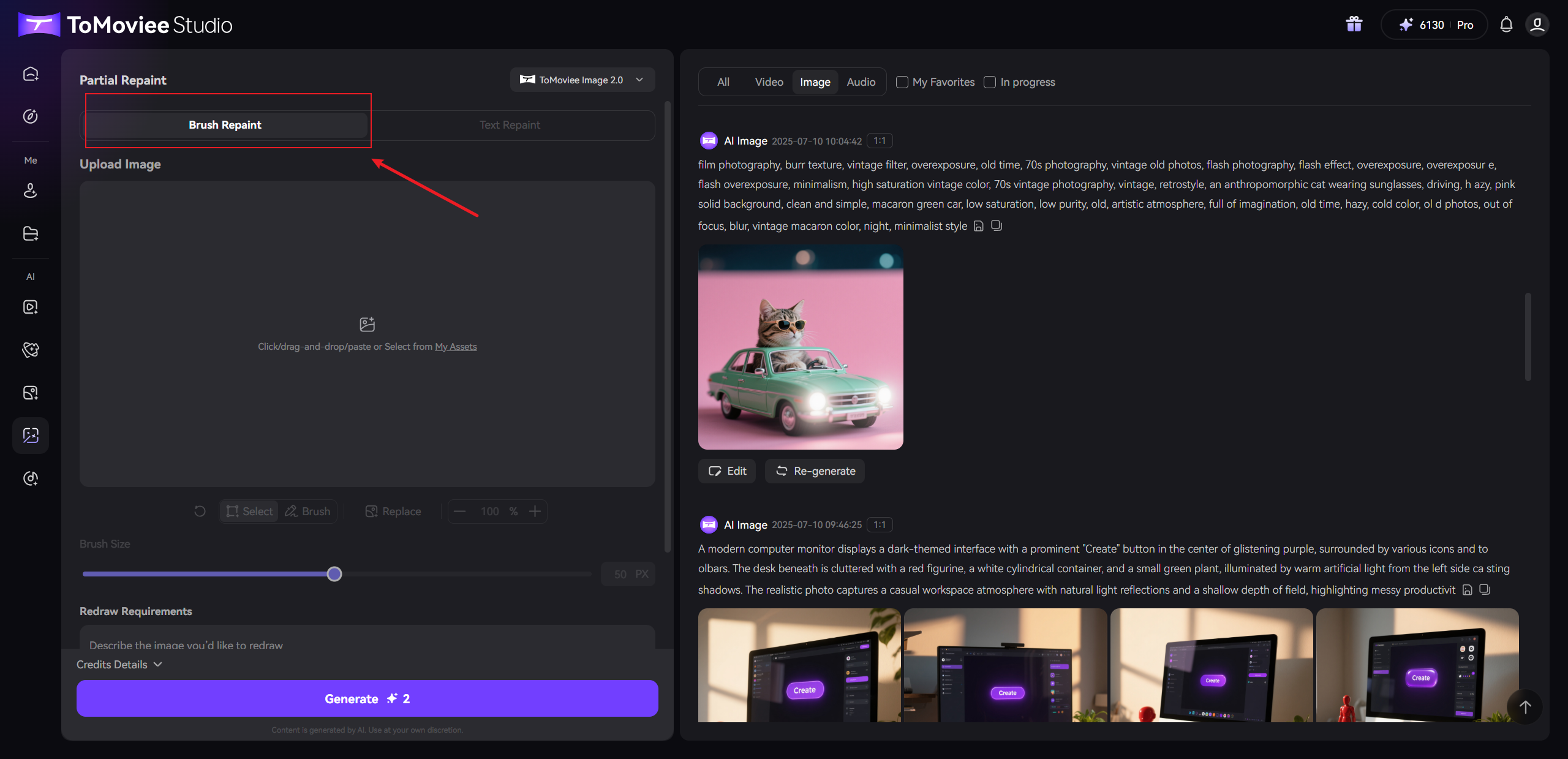
- Below the image, there is a "Redraw Requirement" input box to describe the redraw requirements.
-
-
Preview Result: You can view the generated image in the preview area on the right;
-
-
Output the Final Work
- Click the Download to save the image, or refine the prompt description and regenerate.