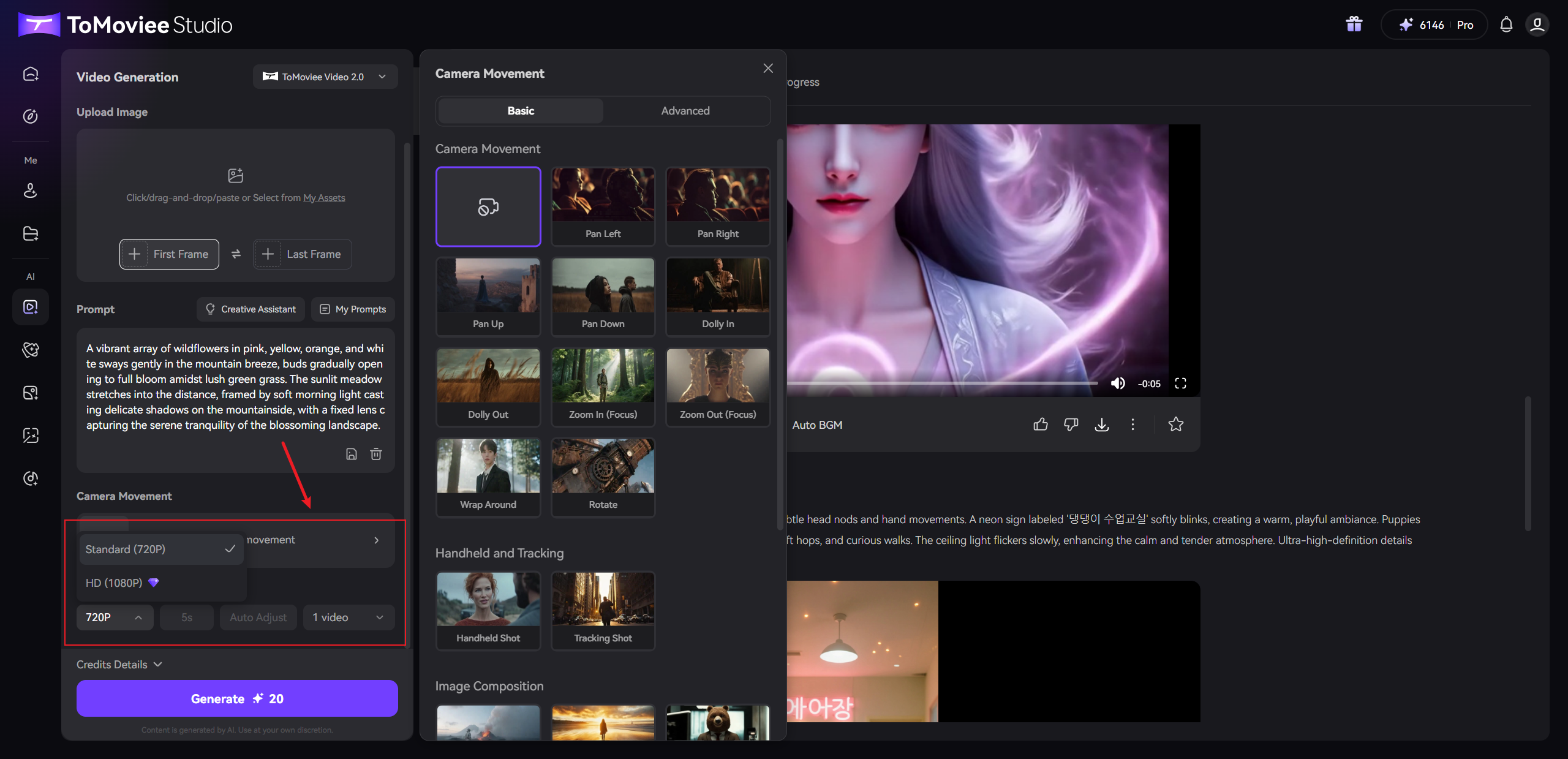Upload one image (start/end frame) or two images (start + end frames), and Tomoviee AI instantly generates a dynamic 5-second video! For precise control, combine your image with text prompts to define subject motion and background evolution. Choose between Standard (720P) and HD (1080P) modes—perfect for short videos, film pre-visualization, ad effects, and more. Anchor your starting point with the initial frame or define key actions with start/end frames. Tomoviee's physics engine then simulates authentic motion (gravity/fluid dynamics/collisions) and cinematic camera movements (dolly/pan/tilt/orbital), transforming static images into spatially dynamic sequences. This dramatically lowers the barrier to professional video creation!
1. Prompt Framework
For image-to-video, controlling subject motion is paramount. Use this formula:
Prompt = Subject + Motion, Background + MotionSubject: Primary elements (people, animals, objects) Motion: Desired actions (e.g., "wearing headphones", "drinking beer", "running") Background: Environmental context |
Key Insight: Unlike text-to-video, image prompts already establish scenes. Focus solely on subject + intended motion. For multiple subjects/actions, list sequentially. Tomoviee AI expands prompts based on image comprehension.
Why Direct "Subject + Motion" Matters:
To make "the girl in the painting wear headphones", avoid vague commands like "wear headphones"—this may trigger unintended camera movements or static results (especially with framed artwork). Instead, specify:
"Girl in Vermeer's 'Girl with a Pearl Earring' suddenly turns her head, lifting a wireless headset to her ear with her right hand"
Or for multi-subject scenes:
"The pearl earring sways gently as the girl places headphones on her ear"
Essential Tips:
- Simple language: Prioritize clear, concise phrasing.
- Physics-compliant motion: Describe plausible movements (e.g., avoid "ball bouncing in zero gravity").
- Avoid abrupt cuts: Significant deviations from the original image may force scene transitions.
- Current limitations: Complex physics (e.g., ball trajectories, high-altitude throws) remain challenging.
2. Image-to-Video Demonstration
| Input Image | Prompt (If Applicable) | Output Video |
|---|---|---|
 |
Cat's cute puzzled expression |
3. Shot Types for Image-to-Video
| Shot Type | Frame Dynamics | Prompt (If Applicable) | Output Video |
|---|---|---|---|
| Dolly Right (Smooth) |  |
River flows gently with shimmering ripples. Butterflies flit among distant flowers. Slow dolly right. Breeze sways grass and branches. | |
| First-Person Perspective |  |
First-person POV: Protagonist holding coin pouch strolls through medieval street. Wind rustles vendor tents. Bustling marketplace ambiance. | |
| Static Shot |  |
Static shot: Young woman stands on rain-soaked street. Hair drifts in wind. Slow blink. Raindrops trail down cheeks. | |
| Pan Left (Static Base) |  |
Rhinoceros ambles leftward. Tracking pan left. |
4. Start/End Frame Application
Need to animate a single image or control complex actions? Tomoviee 2.0's dual-frame mode makes it effortless! Simply set your start frame (initial state) and end frame (target action)—our AI generates precise 5-second animations in between. For example:
- From intact glass to shattered fragments → System auto-generates realistic cracking progression.
- From athlete's takeoff to peak jump pose → AI reconstructs aerial trajectory.
We intelligently sync camera movements (e.g., close-up dolly for crack details / overhead tracking for athletes), turning hours of keyframe calibration into two steps: upload images + click generate. Choose Standard (720P) or HD (1080P)—the system preserves original aspect ratios for flawless output. Now, for product VFX, scientific simulations, or film pre-visualization: focus on creativity, leave physics-accurate motion to Tomoviee!
5. Single-Frame Application
One image, infinite motion! Upload any picture to Tomoviee 2.0's single-frame mode for instant 5-second pro-grade animation. Whether it's pages drifting down, characters walking fluidly, or pendulums swinging authentically, our system not only replicates physics-based motion but dynamically pairs it with cinematic camera work:
- Macro orbits for details
- Dynamic tracking for subjects
- Cinematic dollies for backgrounds
Select Standard (720P) or HD (1080P)—videos automatically match your image's aspect ratio. Revolutionize e-commerce displays, social media effects, or concept drafts: Under 30 seconds, zero skills needed. Upload 1 image; Tomoviee handles physics and cinematography. Watch creativity come alive!
| Start Frame | Prompt (If Applicable) | Output Video |
|---|---|---|
 |
Model in paper-cut costume walks toward camera, holding paper-cut dragon boat with both hands | |
 |
Warm smile, cinematic realism | |
 |
Kitten wrapped in pink polka-dot blanket in flower garden with pebbled path. Animation emphasis: Fluffy ears twitching gently, large eyes darting playfully, mischievous smirk with occasional body shakes. Overall mischievous yet adorable vibe. Subtle wind sway in foliage. | |
 |
Time-lapse: White bodhi flower blooming from bud to full bloom. Static shot. Fluid motion—silky, natural, true-to-life. |
6. Step-by-Step Guide
-
Access Creation Page:
- From Tomoviee Creation Square's left toolbar, click [Video Generation]
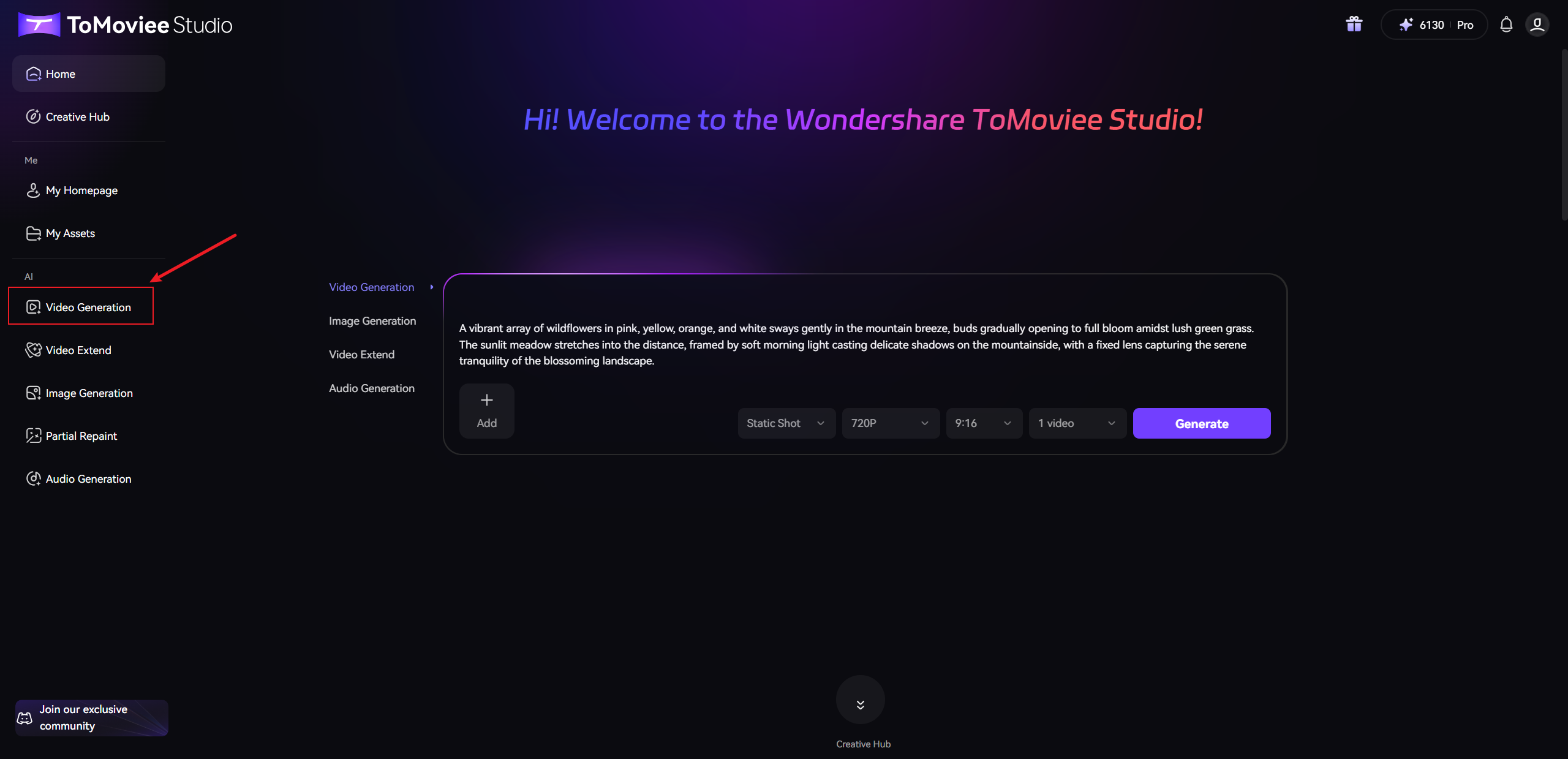
- Select [Image to Video]
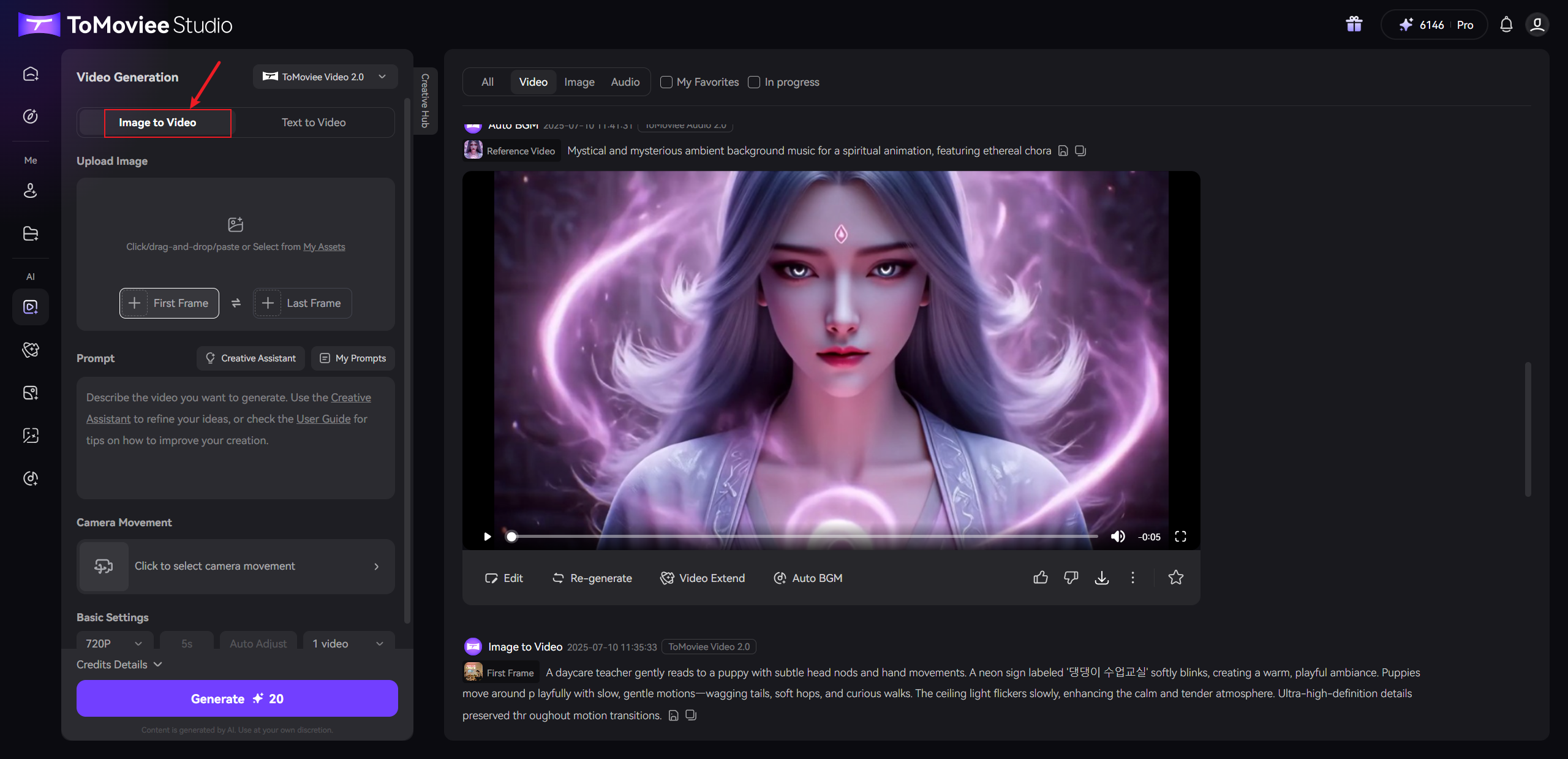
- From Tomoviee Creation Square's left toolbar, click [Video Generation]
-
Upload Images——In the pop-up window:
- Local Files: Upload JPG/PNG
- My Assets: Access saved materials (Single-image mode: Upload start frame only / Action control mode: Upload start + end frames)
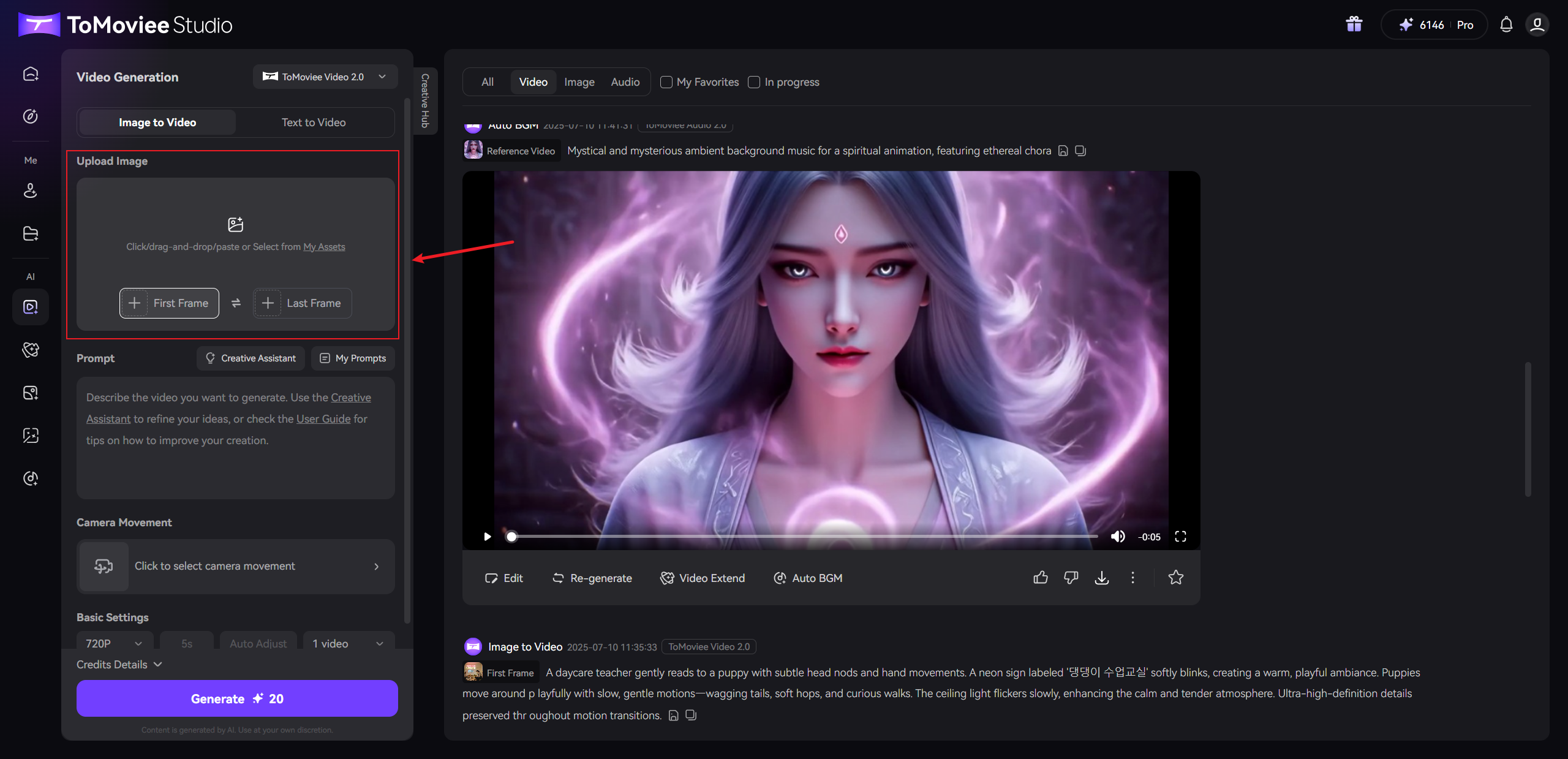
-
Input Prompts
- In the prompt box, use the formula: "Subject + Motion" Example: "Porcelain (subject) slowly shatters and splinters (motion)"
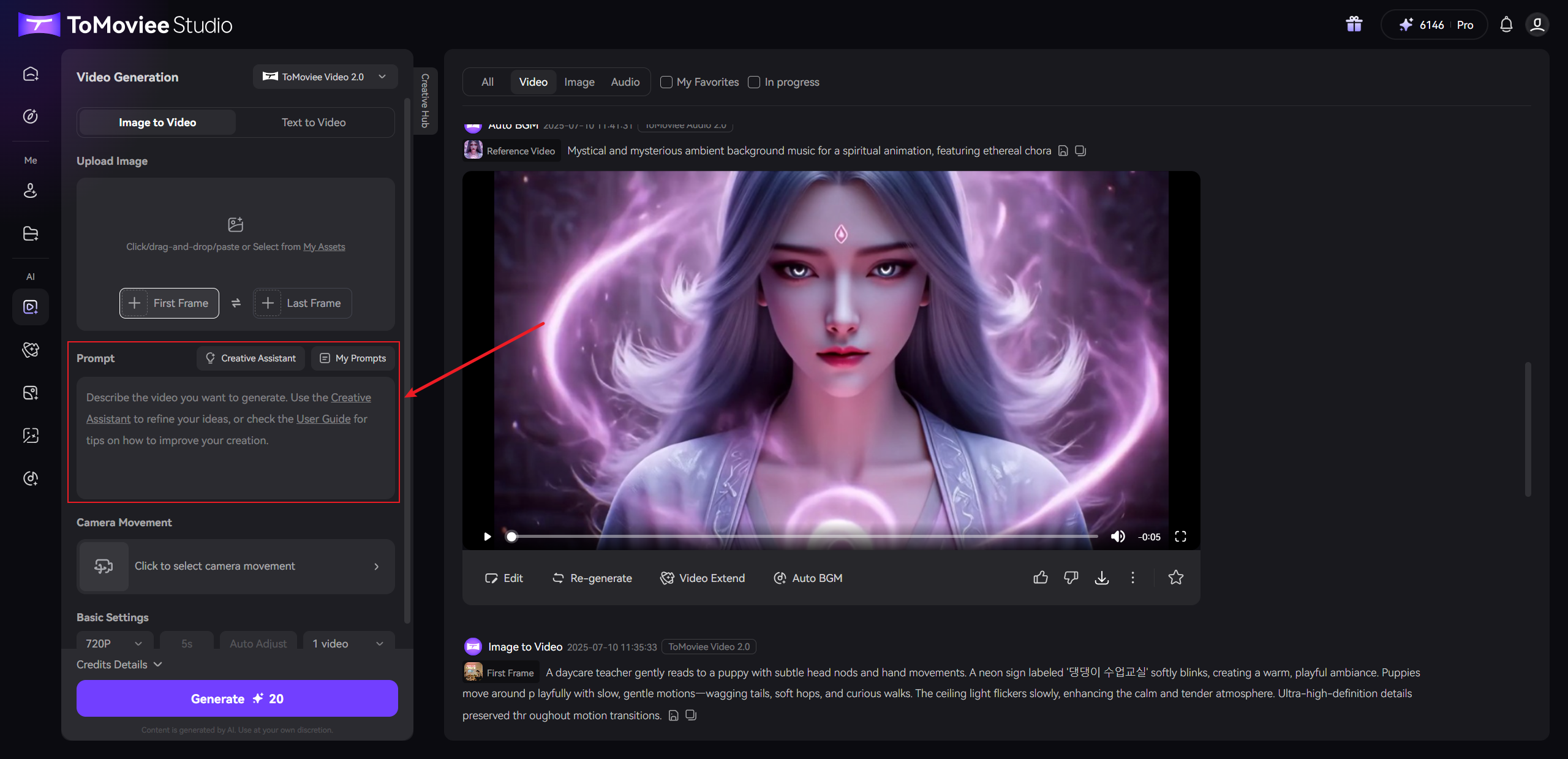
-
Assistant Tools:
- [Creative Assistant]: AI-powered prompt refinement
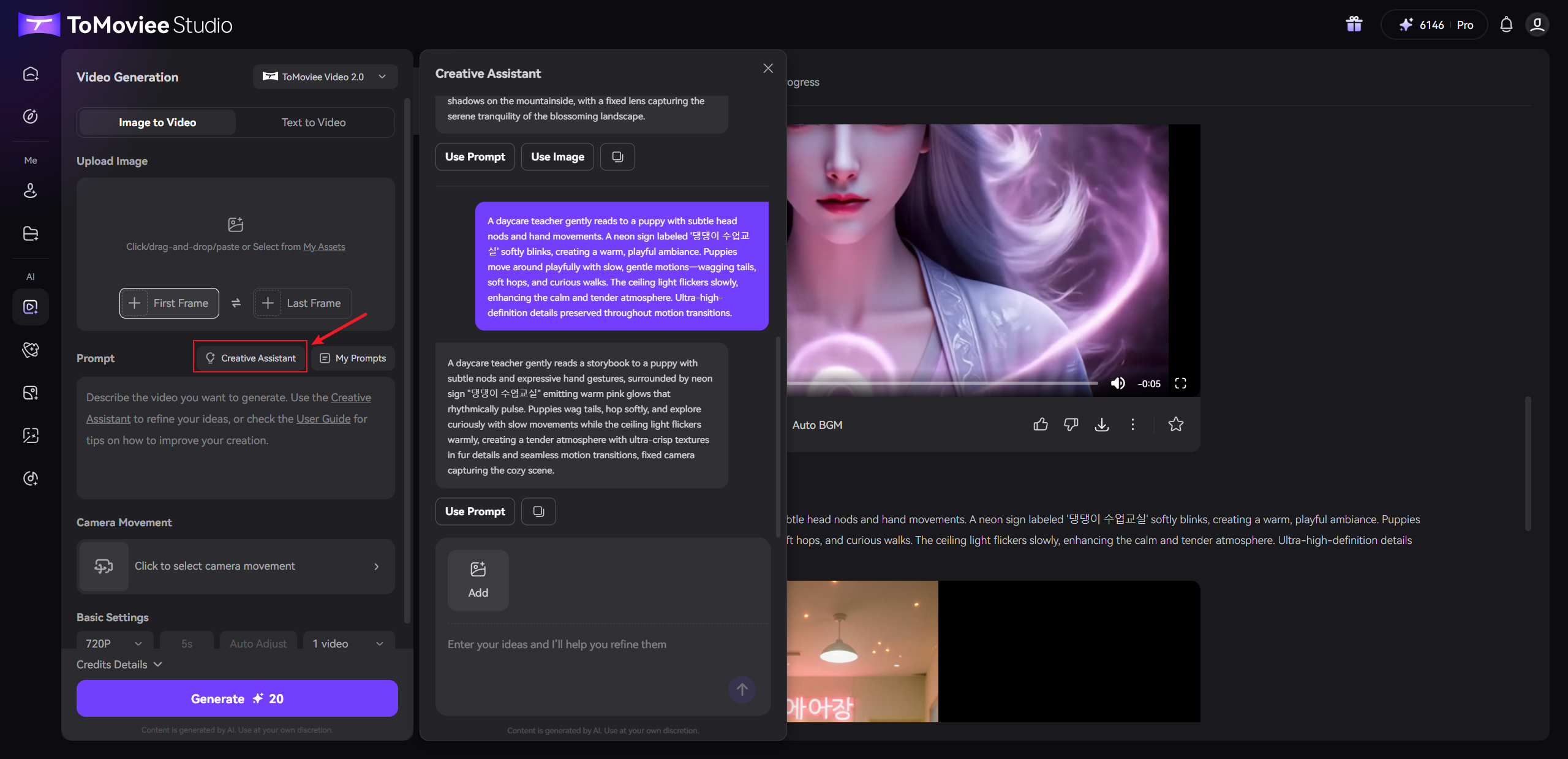
- [Creative Assistant]: AI-powered prompt refinement
- [My Prompts]: Reuse templates or create presets
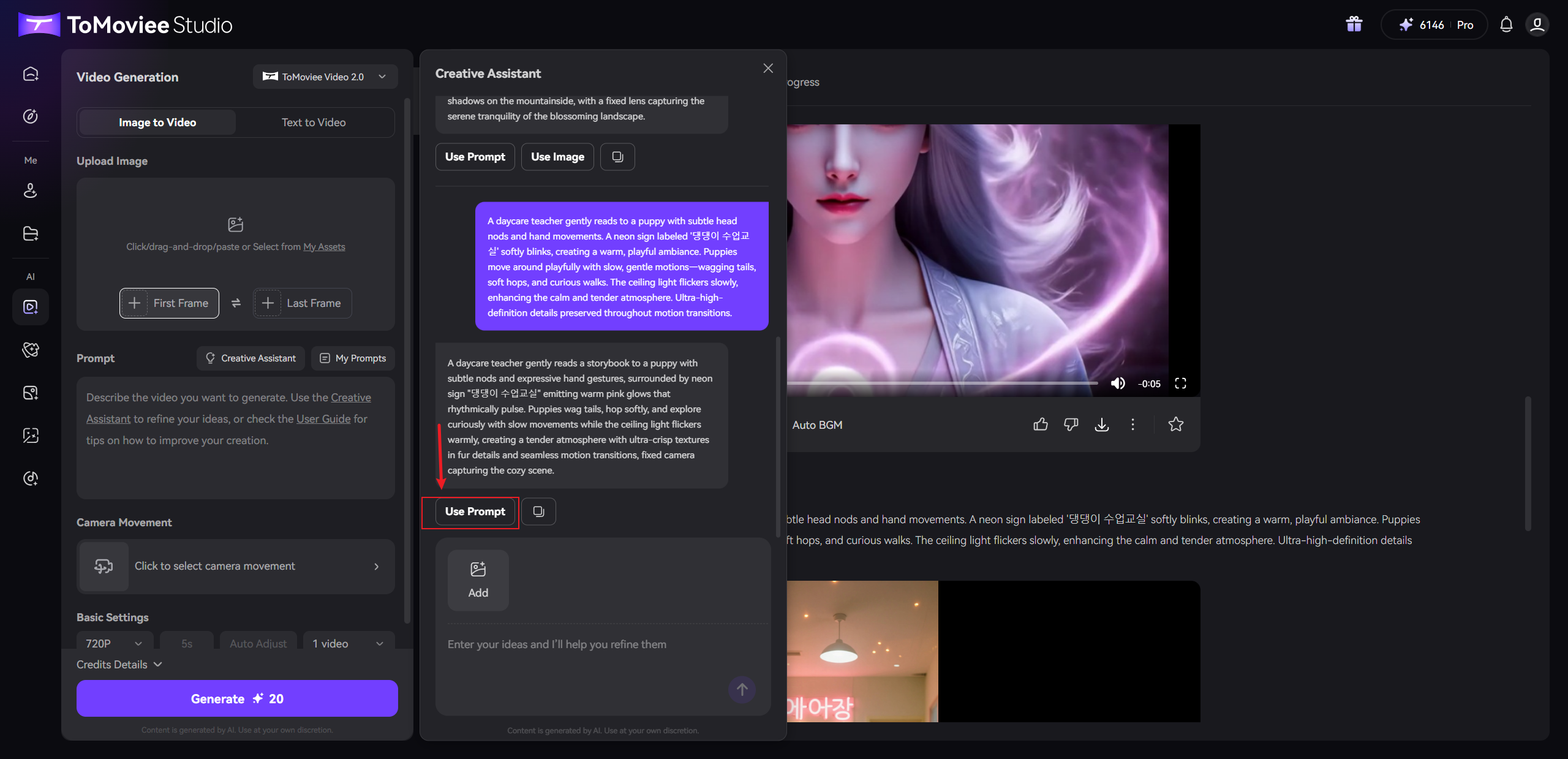
-
Configure Parameters
- Camera Movement: Select motion effects (foundational/advanced)
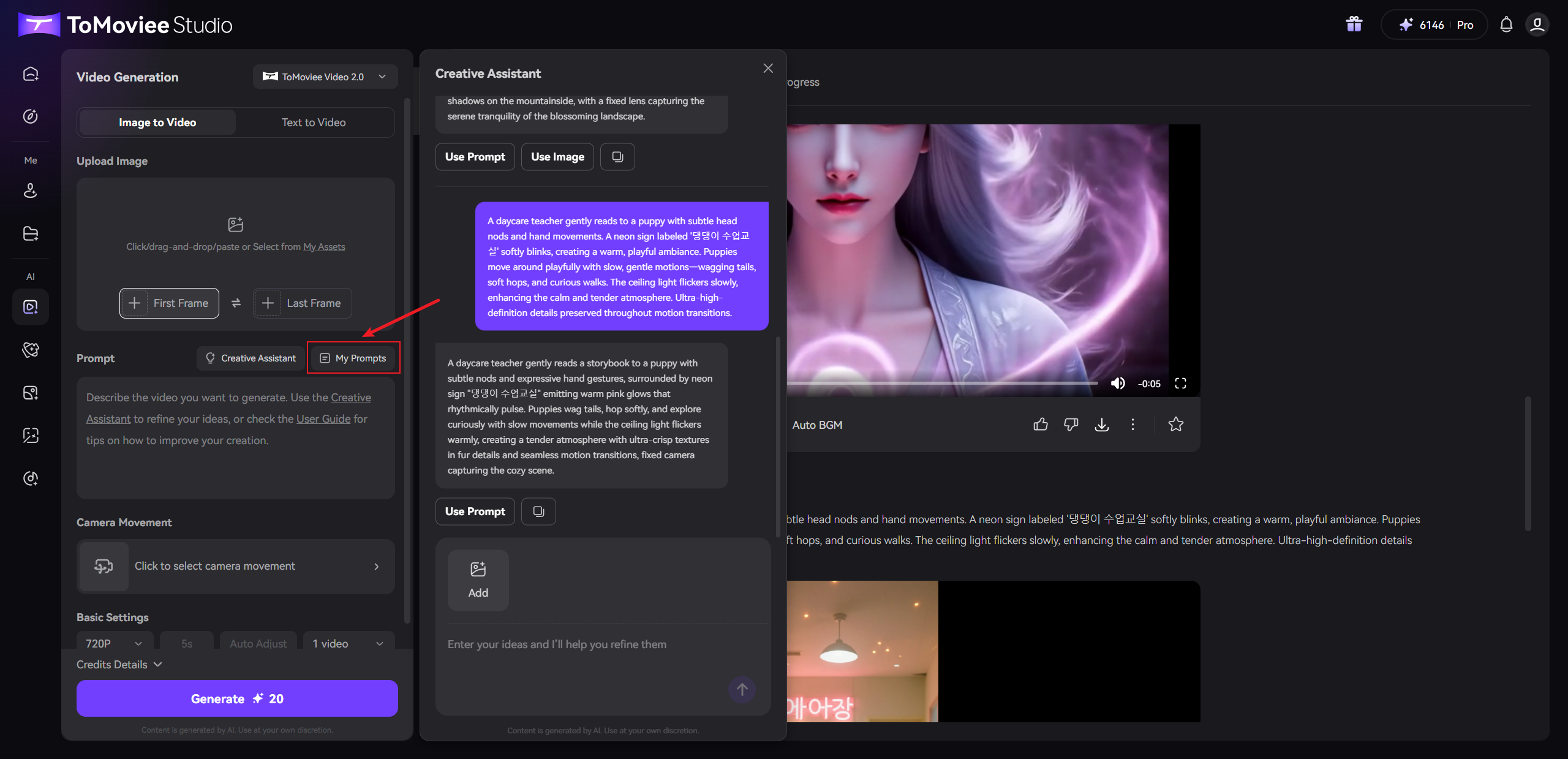
-
Basic Settings:
- Mode: Standard/HD (credit cost displayed in real-time)
- Duration: Fixed 5s
- Aspect Ratio: Auto-preserves original proportions
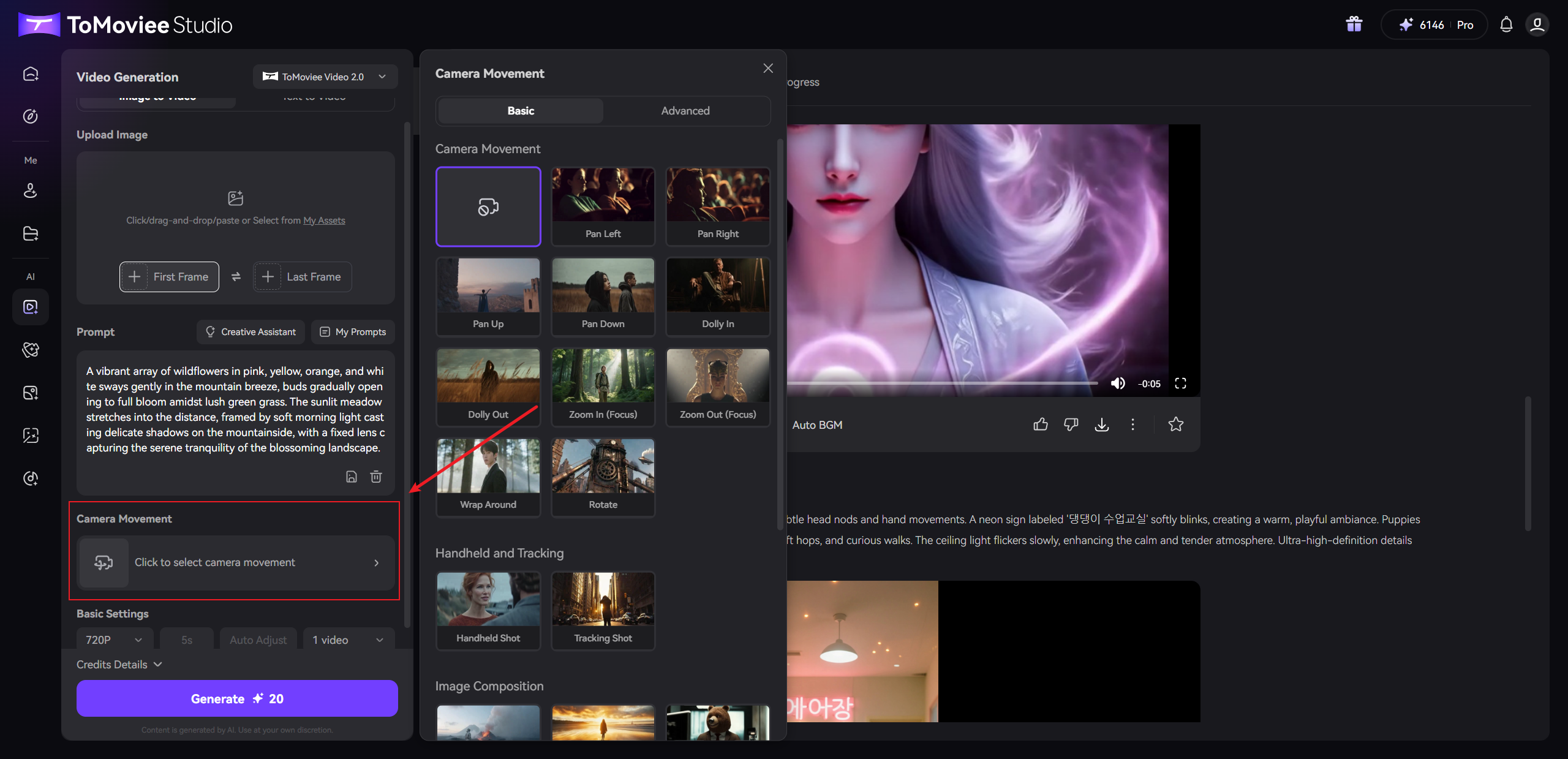
-
Generate Video
- Preview credit consumption details
- Click [Generate] and await your masterpiece!