ToMoviee introduces an innovative approach to text-to-sound-effects, allowing users to easily adjust song style, genre, mood, and tone with a single click. When a video requires specific sound effects to set the mood or depict action, users can simply enter a text description of the scene or the specific action. The system will intelligently generate rich, detailed, and realistic environmental and action sound effects based on these descriptions. This functionality greatly simplifies the sound effects production process. It can efficiently provide the required atmospheric sound effects for a video, accurately recreating the sound textures corresponding to the text descriptions, and significantly enhancing the realism and spatial immersion of the video. There's no need for complex sound library searches or professional recording equipment—high-quality sound effects that perfectly match the visual content can be quickly generated, improving overall production efficiency.
1. Prompt Structure for Sound Effects Creation
Prompt = Subject + Movement + Scene (Atmosphere/Style)Subject: Refers to the main sound effect in the audio. For better text response, selecting a specific subject is recommended. Movement: Describes the motion trajectory of the main subject. Scene: Specifies the environment or occasion in which the subject appears or the type of video content. |
2. Step-by-Step Guide
-
Access Creation Page
-
Open the ToMoviee Studio homepage, and click on " Text to Sound " under Audio Generation in the left navigation bar.
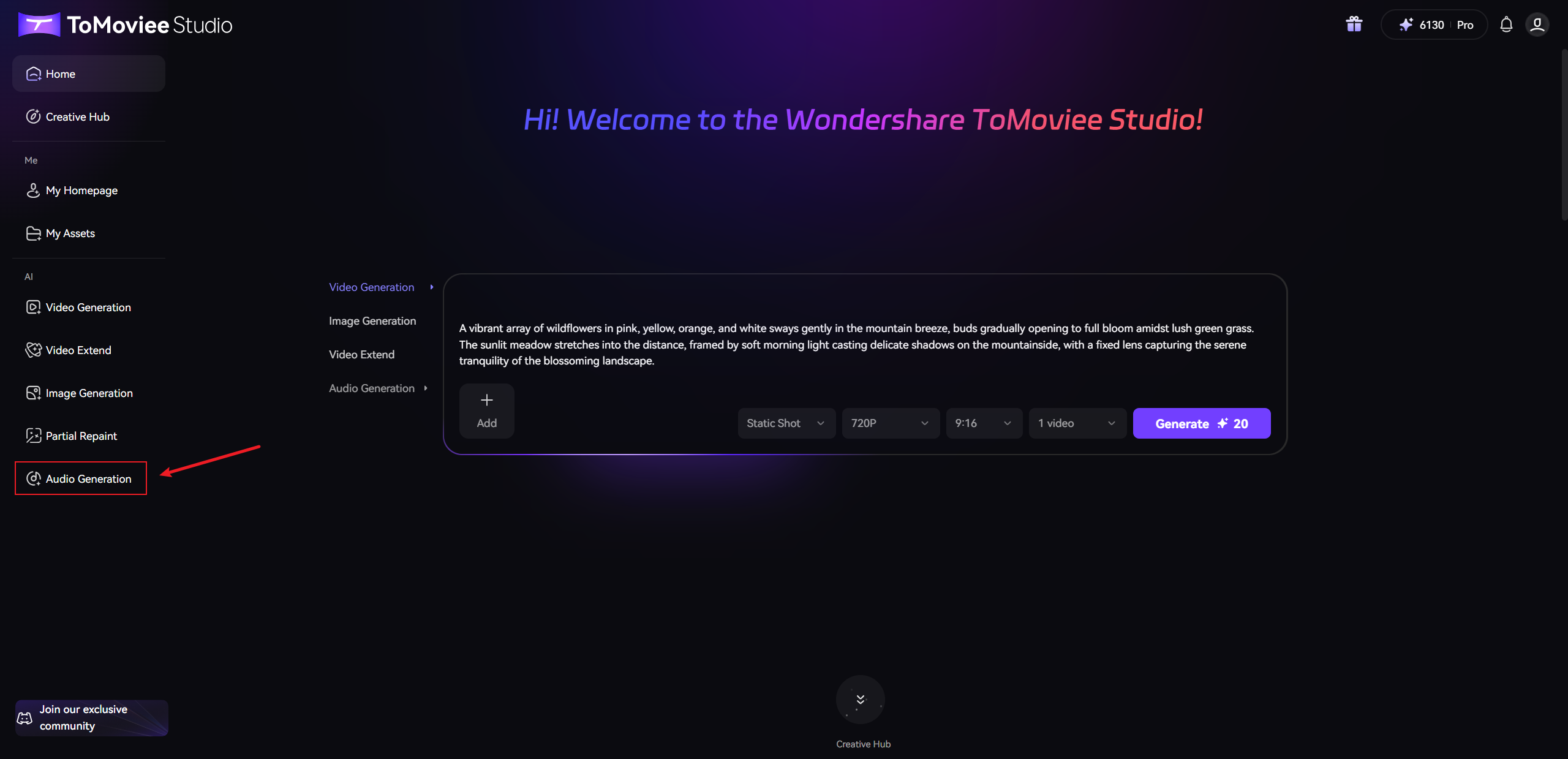
-
From the menu, select the Text to Sound feature.
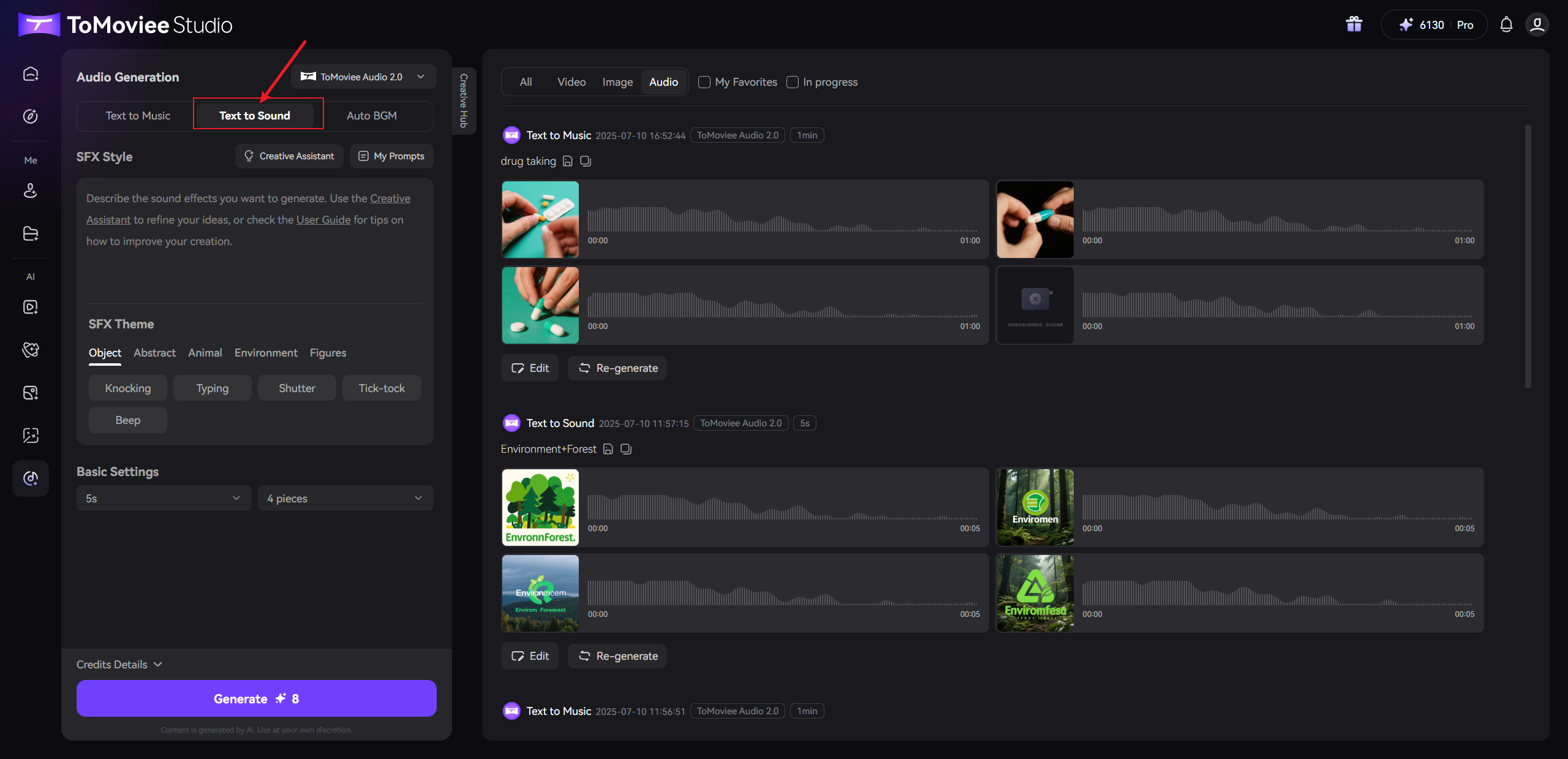
-
-
Input Sound Effect Style Description
- In the "SFX Style" input box, describe the sound effects you want to generate. You can also use the "Creative Assistant" to refine your inspiration.
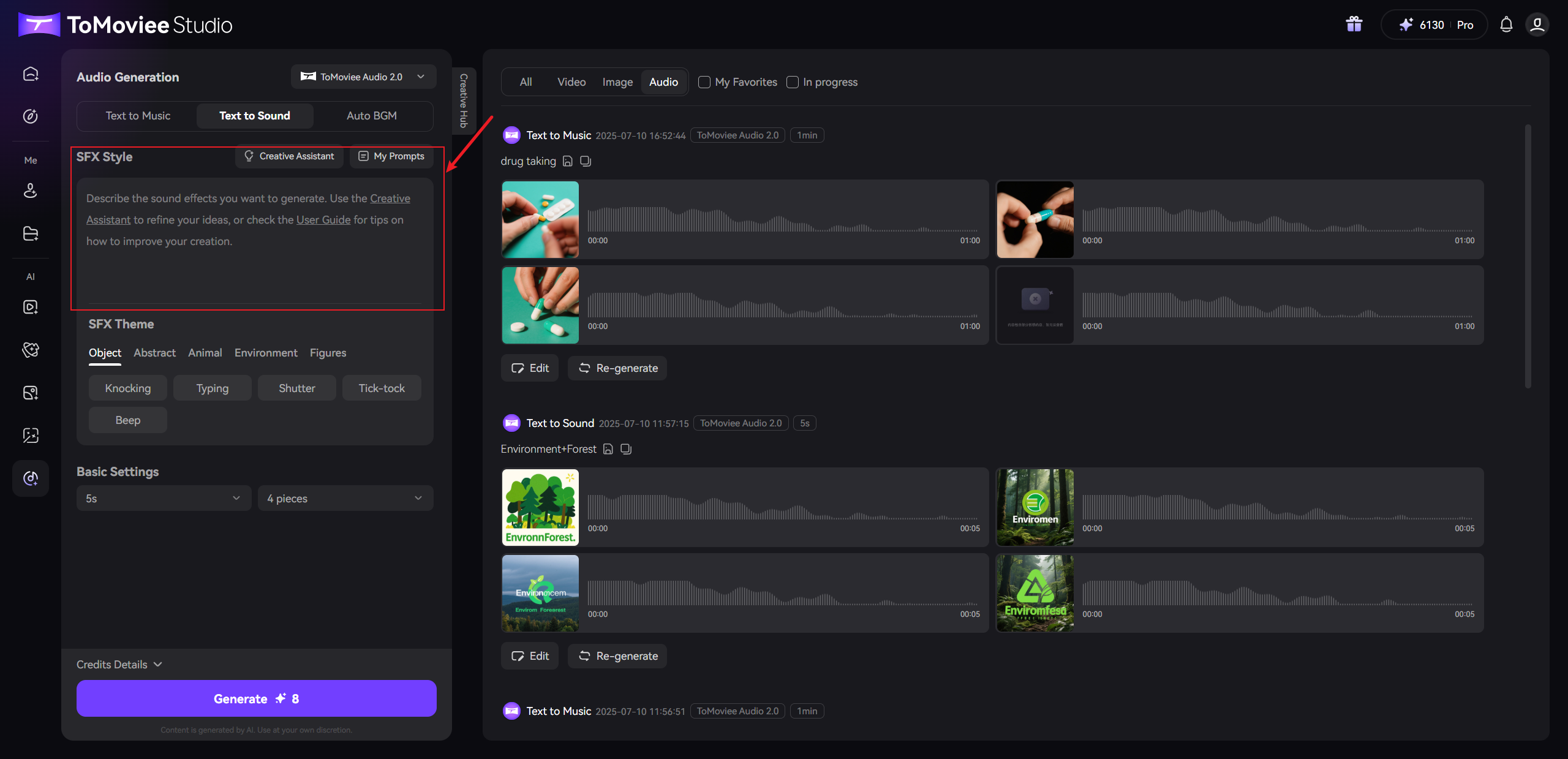
- In the "SFX Style" input box, describe the sound effects you want to generate. You can also use the "Creative Assistant" to refine your inspiration.
-
Set Sound Effect Inspiration Parameters
-
Object
-
Abstract
-
Animal
-
Environment
-
Figures
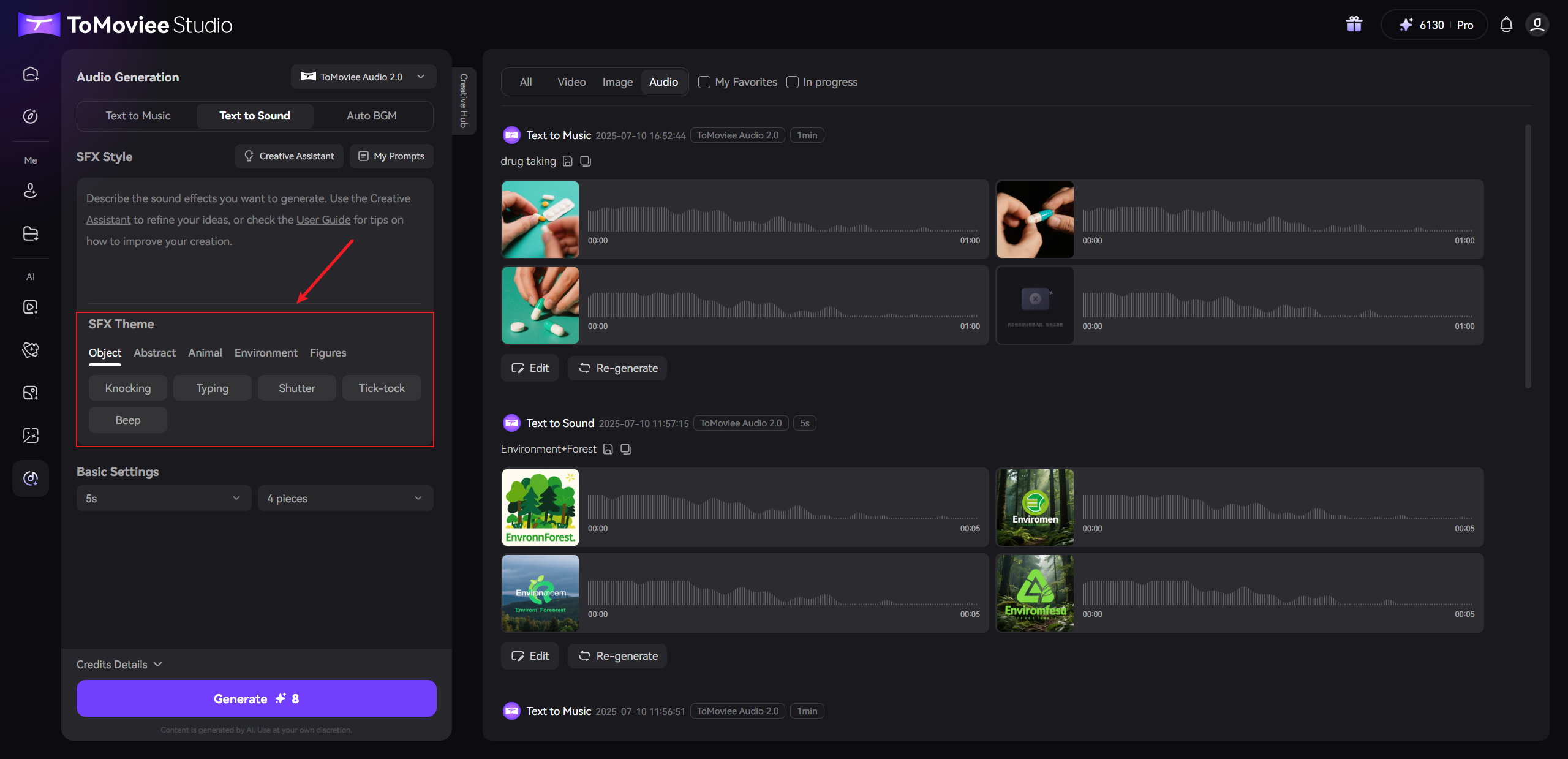
-
-
Adjust Basic Settings
-
Duration:
-
Choose a preset duration (30s, 60s, 90s)
-
Or enable "Custom Duration" and enter a specific number of seconds (1-90 seconds).
-
-
Number of Results: Set the number of sound effects to generate (1-4 results).

-
-
Generate Sound Effects
- Click the "Generate" button and wait for the system to process (usually takes a few seconds to several tens of seconds)
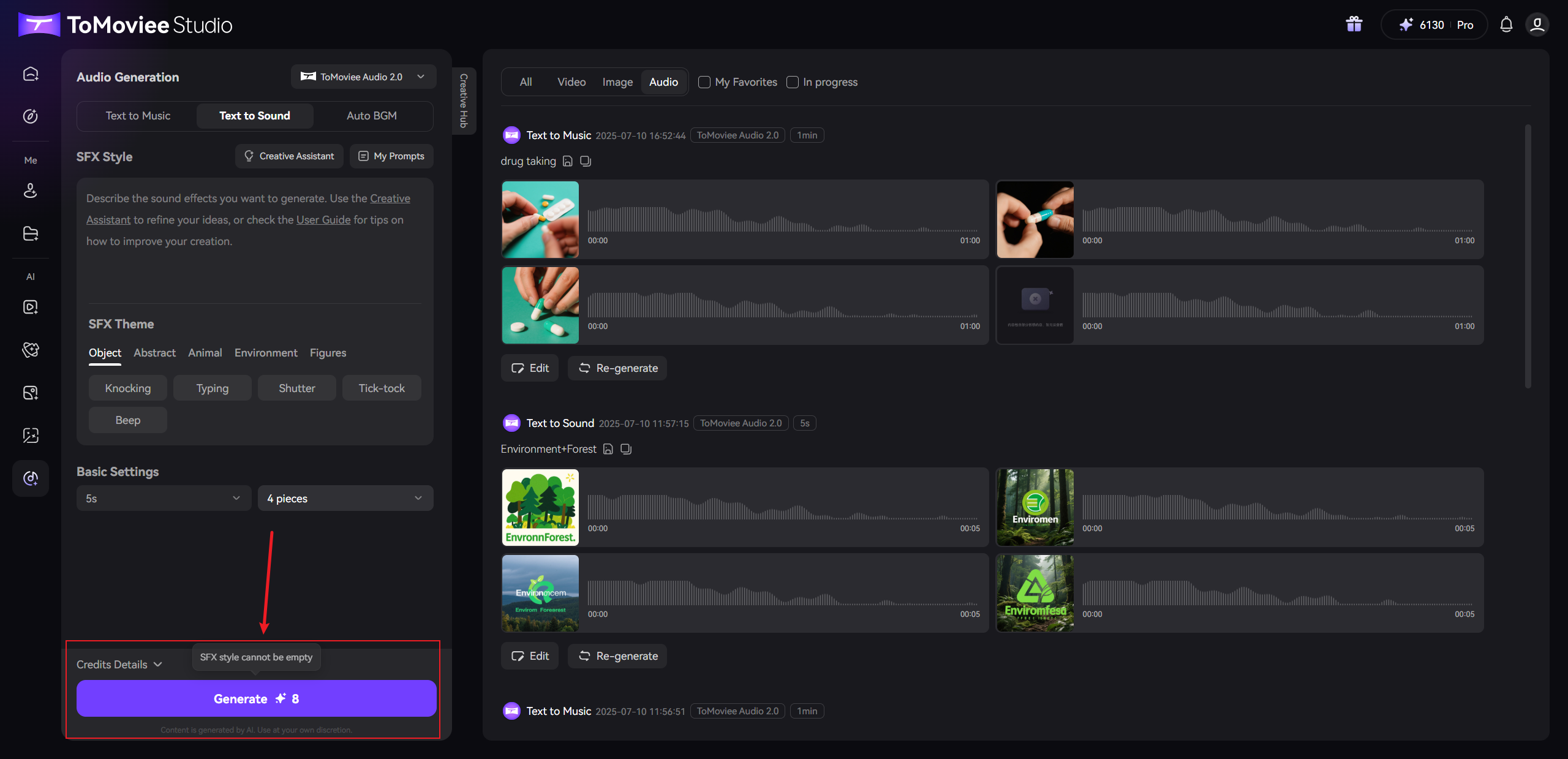
- Click the "Generate" button and wait for the system to process (usually takes a few seconds to several tens of seconds)
-
Preview and Save Results
-
After successful generation, the sound effects will be displayed in the preview area on the right.
-
Options:
-
Click "Download" to save the selected sound effect.
-
Or modify the prompt/parameters and click "Regenerate" to optimize the result.
-
-